Bitwig Studio 6 First Look and Deep Dive
LiveStream | Aug 27, 2025
Bitwig Studio 6 has finally arrived, bringing a host of powerful new features, especially major automation improvements like automation clips, aliasing, and advanced editing tools that put automation on par with audio and note editing. The update also introduces global key signatures, enhanced note expression capabilities, and an updated dark interface, making both workflow and creative possibilities much more flexible and efficient. Overall, this release delivers numerous small and large improvements across the board, ensuring a snappier, more inspiring experience for all users.
You can watch the Video on Youtube
- support me on Patreon
- Buy or Try Bitwig 6
Bitwig Studio 6 is finally here, and after diving into the beta, I'm genuinely impressed by the updates. The highlights for me are the new automation system, which now lets you treat automation with the same flexibility as audio and note clips, plus a slew of workflow enhancements like alias clips, improved editing tools, and a global key signature system that ties into various devices. The interface feels snappier and more polished, the new dark mode is the default, and many small changes add up to make everyday music creation smoother and more creative. There's a lot to explore, and even after reading the massive changelog, I feel like I’m still discovering new things each time I use it.
- Bitwig Studio 6 is released, beta available for users with an active license or upgrade plan.
- Major redesign in automation editing, now more powerful and flexible.
- New automation clips: can use, loop, and merge automation portions just like audio or note clips.
- Aliases for clips: modify one, and all others update; useful for working with older projects.
- Enhanced automation tools: spread, randomization, stepped automation, spray paint tool.
- Automation is now “first-class” alongside audio and note clips, available in the arranger and clip launcher.
- Cross-integration between automation and modulators: drag curves between automation and modulator devices.
- Global key signature: project-wide scale and root note with visual guides in the piano roll.
- Devices integrate with the global key/scale for smarter transposition and pitch randomization.
- Refreshed user interface: dark-only background, customizable grid, improved editor visuals.
- Expanded note expressions: velocity, pressure, timbre, gain, and pan now editable per note directly in the piano roll.
- New editing tools: step sequencer for fast idea creation, audition tool to preview sections instantly.
- Workflow enhancements: overlay multiple tracks in the editor, improved handling of audio, note, and automation clips.
- Many minor updates affecting overall usability and “snappiness” of the DAW.
Introduction Bitwig 6 #
Bitwig Studio 6 has finally arrived and I am excited to share my first impressions with you. The announcement is officially live on Bitwig's website, and the beta version is available for download if you have an active upgrade plan or license. In this deep dive, I take you through all the standout features, share my initial feedback, and clarify new concepts and tools that Bitwig introduced in this major release.

Download and Getting Started #
To access the Bitwig Studio 6 beta, visit your profile page or dashboard on the Bitwig website and download the installer. This release is available to anyone with a current license plan. Once installed, the new interface and features are immediately noticeable.
Major Overhaul to Automation #
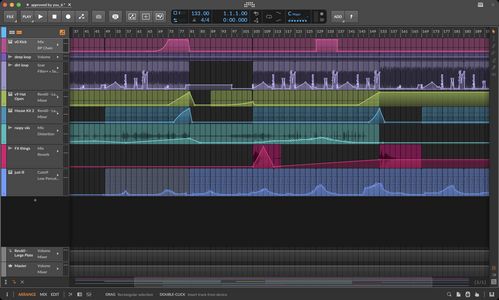
Automation Clips and Editing #
One of the most significant changes in Bitwig Studio 6 is the complete redesign of the automation workflow. Automation is now as central to the workflow as audio and MIDI clips. You can create dedicated automation clips, move them around the project, and use them in the Clip Launcher just like any other clip.

Key points: #
- Detail Editing: Perform detailed editing on automation curves which was previously only possible with MIDI or audio.
- Time Scaling: Select and rescale segments of automation with a lasso tool, allowing for flexible timeline manipulation.
- Automation Spread: Each automation point can have a spread (random factor) applied. This means on each playback, the value slightly randomizes, much like velocity spread in MIDI.
- Stepped Automation and Spray Paint Tool: The new spray paint tool quickly creates stepped or random automation segments, speeding up creative workflows.
Global Automation Mode #
Automation editing now has a global mode. When engaged, all automation is visualized on top of clips instead of beneath them. Selecting a parameter to automate is streamlined into a dropdown, though this may take some getting used to for users of previous versions.
Automation and Modulators Interchange #
You can now drag curves between automation lanes and modulators like Segments. This two-way workflow allows for seamless movement between timeline automation and device modulation.
Introduction of Alias Clips #
The new alias clip feature allows you to create duplicates of clips that are linked; editing one will reflect changes across all aliases. This addresses long-standing workflow requests and is particularly powerful when dealing with repetitive structures.
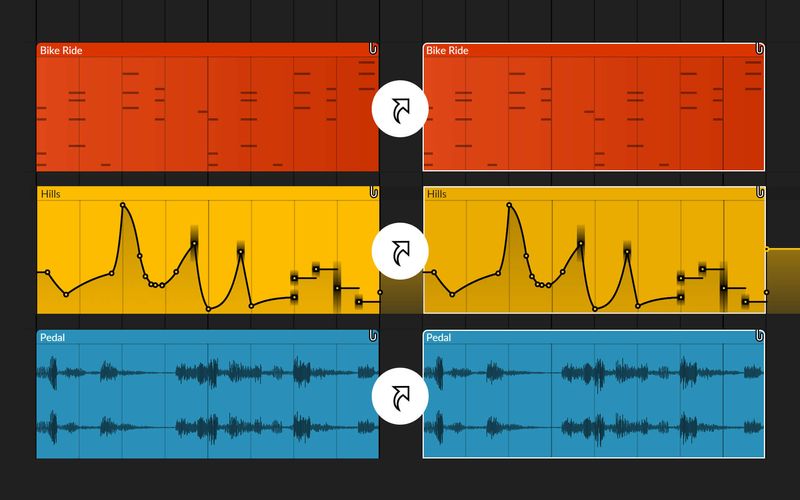
- Merging Existing Clips: Old projects with duplicate clips can be consolidated into aliases automatically using the merge function, reducing redundancy.
- Aliasing for Automation: Alias clips work for automation as well, letting you make global changes to repeated automation segments.
Improved Key Signature and Scale Awareness #
Project Key Signature #
There is now a global project key signature with root note and scale mode, impacting compatible devices and editors throughout Bitwig. Devices like the Arpeggiator and various pitch tools now react to the global scale.
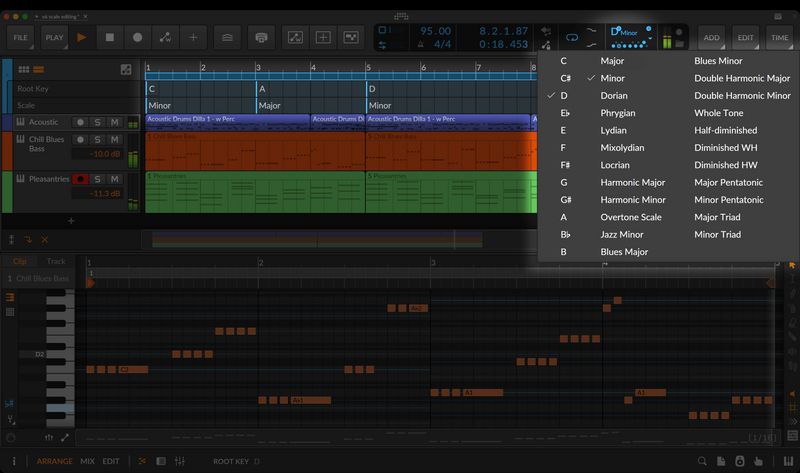
Key-aware Editing #
- Note Highlighting: The piano roll visually highlights in-scale and out-of-scale notes for more informed MIDI editing.
- Scale Snapping: MIDI notes can snap to scales, and arrow keys can be used to move notes between scale degrees instead of semitones, making harmonic editing more accessible.
- Adaptive Key Visualization: There are multiple background display modes, such as piano pattern or adaptive highlights, providing more context during composition.
Device Integration #
Randomizers, transposers, and new pitch-related devices can utilize the global key signature, so generated notes or transformations are musically cohesive.
Key Filter Plus #
This new device replaces the old note filter and fully supports global key signature, streamlining scale-based processing.
Visual and UI Updates #
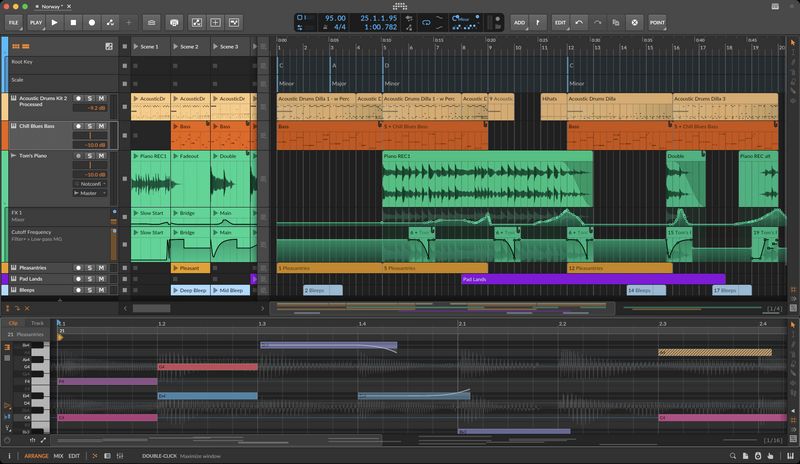
Dark Theme and Appearance Customization #
The main editor background is now dark-only, and grid intensity, color, and various visual elements can be customized for improved readability or aesthetics. The change to dark theme is not reversible (as of this beta), though the grid and backgrounds have more adjustable brightness and contrast settings.
Clip Headers #
Large clip headers are introduced for better readability, especially useful for users needing bigger visual cues.
Note and Expression Editing Enhancements #
- Per-note Editing: Every MIDI note can now have individualized velocity, pressure, timbre, gain, and pan settings edited directly within the note view (not just below the piano roll as before).
- Expression Overlay Improvements: Enhanced overlays allow direct per-note expression editing, vastly improving control for polyphonic expression and MPE workflows.
Step Sequencing and Spray Paint Tool #
- Step Sequencer Mode: Hold a key and release to place a note, with arrow key modifiers to lengthen or space steps. Useful for rapidly building rhythmic or melodic patterns.
- Spray Paint Tool: Quickly fills grids with notes or automation points based on current grid size, with options for drawing velocity or ramping curves.
Timeline and Editor Workflow #
- Automation Lock: A new global automation lock allows the user to decide whether automation clips move with their parent MIDI or audio clips, or stay fixed on the timeline.
- Auditioning Tool: Click anywhere with the audition tool to play back sections without disrupting the main playback cursor position.
- Audio/MIDI Overlay: MIDI editors can now overlay waveforms from audio tracks for precise alignment and referencing.
Integrated Grid and Modular Improvements #
The modular Grid now includes modules that can read the global key signature. Pitch quantization and random pitch modules can automatically keep everything in scale, making generative workflows and complex patching more musical and intuitive.

General Workflow Improvements #
- Faster UI and Editing: The overall feel and reactivity of Bitwig Studio 6 is improved, with better performance in the arranger, piano roll, and launch view.
- Multiple Overlay and Editing Options: Editors have new options for displaying and working with stacked content from across your project.
- Numerous Small Tweaks: Scores of minor improvements and bug fixes are included, which collectively refine the user experience and address long-standing requests from the user base.
Conclusion and Personal Take #
Bitwig Studio 6 is a substantial, workflow-focused update. The emphasis on automation, key signature integration, and general editing efficiency addresses many user requests and brings Bitwig closer to being a one-stop, flexible DAW suitable for advanced compositional tasks. While there may be a learning curve for established users, the enhanced power and flexibility, especially around automation and musical editing, make this a very exciting release.
For a full run-down of changes, I strongly recommend reviewing the full changelog PDF. This summary has touched on the major areas, but countless smaller points round out what is one of the most feature-rich DAW updates in recent years.
Full Video Transcription #
This is what im talking about in this video. The text is transcribed by Whisper, so it might not be perfect. If you find any mistakes, please let me know.
You can also click on the timestamps to jump to the right part of the video, which should be helpful.
Click to expand Transcription
[00:00:00] Hey folks, welcome back.
[00:00:02] So it's finally a Bitwig 6, finally arrived, the wait is over.
[00:00:08] I hope it's live for everyone because I just saw it on the website that it's there, that
[00:00:14] the announcement is there.
[00:00:16] The video is missing, it's still private, I could download the beta version right now.
[00:00:21] So if you have an active running license plan or upgrade plan, then just head over to the
[00:00:27] profile page or to your dashboard on BitwigStudioBitwig.com and yeah, you can download the current
[00:00:35] beta version, beta one of Bitwig Studio 6.
[00:00:38] You can see on the background it's already playing a music piece and it looks a bit different,
[00:00:44] looks a bit different than before.
[00:00:47] So we want to go into the details of all of the new features of course and I wanted to
[00:00:53] actually watch the video first, but it's still private for some reason here.
[00:01:01] So yeah, but the announcement page is live, as you can see here.
[00:01:06] Let's make this a bit bigger.
[00:01:13] So yeah, welcome to the chat global clock, Vili, Veda, greetings, got here in time, best
[00:01:19] new features.
[00:01:20] Yeah, I mean, automation is completely different.
[00:01:29] As you can see here, automation editing is more powerful than ever, then our automation
[00:01:34] clips for instance, so we can make clips out of small automation portions and then use
[00:01:40] it in the launcher, attach it to note clips, audio clips and mix and match this kind of
[00:01:46] stuff.
[00:01:47] There is some kind of automation detail editing.
[00:01:53] So usually stuff you just did before with notes or audio you can now do basically with
[00:01:58] automation, so it's on the same level more or less.
[00:02:05] There's a new automation mode.
[00:02:07] It's a bit different.
[00:02:08] I don't know if I'm a fan of this, but it's a bit different, but it's powerful nonetheless.
[00:02:17] So you can see basically having detail edits for automations.
[00:02:24] We can now finally here just time select a different portion and then, you know, scale
[00:02:30] it up or down.
[00:02:33] A lot of people wanted to do this back in the days.
[00:02:35] I can remember this.
[00:02:36] We have also stuff like spread.
[00:02:40] So before we had spread for automation, we can spread the velocity, for instance, and
[00:02:46] then on each iteration you have randomization basically.
[00:02:51] So the velocity is at a different point.
[00:02:54] Now we have the same thing with automations.
[00:02:56] We have automation points and it doesn't matter what you automate.
[00:03:02] You can apply spread.
[00:03:04] So these automation points are not static.
[00:03:07] They are kind of dynamic and they are randomized on each iteration.
[00:03:12] Yeah, we have also stepped automation, so you can use something that's called the spray
[00:03:20] paint tool, and then you can paint in here these stepped automations.
[00:03:24] So it's very powerful.
[00:03:26] A lot of small little changes everywhere.
[00:03:29] It's actually so many changes.
[00:03:32] I have a separate PDF file with all the different things.
[00:03:37] Yeah, these are basically the automation clips.
[00:03:41] Oh, it's actually the video is live, okay.
[00:03:45] So yeah, automation can be just important as audio and notes.
[00:03:48] So it's, like I said, on the same level.
[00:03:51] You can have it on the clip launcher.
[00:03:52] You can have it on the ranger.
[00:03:54] You can attach these clips to notes or audio clips and you can also separate them.
[00:04:02] You can loop them.
[00:04:03] There are also alias clips now.
[00:04:05] So you can just modify one clip and all the other clips change.
[00:04:09] You can select multiple different clips and merge them together in alias clips.
[00:04:15] So when you have older projects, you can open up older projects with all these different
[00:04:19] clips, spread around your project and just select everything or say, make everything
[00:04:27] an alias file and bitwig finds basically all these clips and make alias clips out of them.
[00:04:33] So it's very cool.
[00:04:35] Yeah, what's what's here then I have to see your also automation clips basically are also
[00:04:45] now you can exchange them with modulators.
[00:04:50] So let's say you have a segments curve, you can take the segments curve and just drag
[00:04:54] it out.
[00:04:55] And then it becomes an automation curve on the timeline, or you can just take an automation
[00:05:00] clip and drag it back into the curves modulator or the segments modulator.
[00:05:04] And then you have basically a new curve, BB curve file inside of the modulator so you
[00:05:10] can exchange between automation and modulators.
[00:05:15] It's also very cool.
[00:05:16] And I also try to test something here with the automation.
[00:05:20] It's very fast.
[00:05:21] I don't know if they changed this because this was some kind of feedback of mine that I wanted
[00:05:27] to have more precise automation.
[00:05:29] So it's more like a modulator right when you have an edgy curve, edgy kind of automation
[00:05:36] that it's actually following the curve.
[00:05:39] And it's pretty on point, at least what I tried.
[00:05:43] So this is also very cool.
[00:05:45] Yeah, this was what I talked to your clip aliases repeat after me.
[00:05:51] It's basically that you have now clips and you create a clip and then you can say I want
[00:05:55] to have an alias clip and the alias clip is basically just doing what you do.
[00:05:59] To the initial clip.
[00:06:02] And there are some features in here where you can just put everything together so you
[00:06:06] can just work as before, which means you can just copy and clone or copy all the clips
[00:06:12] throughout the project.
[00:06:14] And then you say inside of the left side here, I can see maybe make this unique.
[00:06:22] Make unique.
[00:06:23] You have different things, right?
[00:06:24] Different separate clips of this drum loop here.
[00:06:28] And you can see this on the left side here, there's a pull down.
[00:06:32] We have now four different patterns or clips and all of these clips are kind of the same.
[00:06:39] And you can say then merge duplicate patterns, right?
[00:06:43] And automatically you have just one clip and all the others are basically alias clips.
[00:06:49] And then you can, you know, push them around on in the project.
[00:06:54] And when you change this, this one thing here, all the other changes with that basically.
[00:07:01] So this is very cool actually to have and a lot of people wanted this.
[00:07:06] And it's even cool because or it's even cooler because you can just open up old projects
[00:07:12] and then say, I don't know what the button is for that.
[00:07:16] So if you use here the command commander, you can merge duplicate patterns for project.
[00:07:25] There's probably a button somewhere or a shortcut.
[00:07:28] But with this, you can do this for the whole project.
[00:07:30] So Bitwig then finds all the separate patterns that are completely similar and then makes
[00:07:39] alias clips out of them.
[00:07:40] So you have only just one main clip and the rest is alias clips, which is pretty dope.
[00:07:47] So you can work with all projects in a neat way to, yeah, just these are the clips.
[00:07:54] Then we have, of course, now notes or guide your notes with key signature.
[00:08:00] So for the project, we have now here something like this where you can change a root note.
[00:08:05] You can change your mode.
[00:08:07] And inside of Bitwig, we have a lot of devices and things that actually use this information
[00:08:13] here.
[00:08:14] In this case here, I have F minor, right, selected.
[00:08:19] And then inside of note clips here, something like this looks like this, you have these
[00:08:23] small little blue lines and this shows you basically where the notes of the scale are.
[00:08:32] And the big thing is when you when you have this enabled, and you can do this here on
[00:08:36] the left side with this small little note button, you can just go up and down with the arrow
[00:08:45] keys on your keyboard and you jump basically from scale to scale, not from note to note,
[00:08:52] which also means you can take here a bunch of notes and can scale this around and it
[00:08:58] snaps to the scale that you have selected up here, which is pretty nice.
[00:09:04] There are also different modes for this thing on the right side here.
[00:09:09] We can see we have note background.
[00:09:13] You probably can't see this.
[00:09:15] Let's go down.
[00:09:17] We have here snap to key and then note background and you have piano pattern and depth to key.
[00:09:26] Piano pattern is basically you see on the background dark, dark lines here, which is
[00:09:32] which are the black keys or the black keys and the white keys.
[00:09:38] And when you have then here this adaptive key, it looks like this instead of lines,
[00:09:44] which I like more for some reason, we have these highlights here.
[00:09:48] We have then blue lines, which are in key and the darker keys or the darker lines are
[00:09:55] basically out of key.
[00:09:57] So you can choose between two different modes there, which is nice.
[00:10:03] I like to get this adaptive key.
[00:10:05] We have also your appearance.
[00:10:06] You can see dark red.
[00:10:07] We have a grid intensity timeline background that we can change everything.
[00:10:11] There are so many changes.
[00:10:12] I don't know where to start to be honest, okay.
[00:10:17] I read the change log yesterday and it didn't stop.
[00:10:22] I scrolled and scrolled and tried to, you know, remember everything, but there's so
[00:10:28] much stuff actually.
[00:10:29] So these are basically key signatures for the global project.
[00:10:34] There's more to it, right.
[00:10:35] So you can see the appreciator and some devices inside of Bitwig actually uses information
[00:10:41] that the appreciator here down here has the scale button, which means you can just widely
[00:10:47] automate here the offsets and it still lands then on the, on the scale.
[00:10:53] There's something like transpose.
[00:10:57] No transpose here.
[00:10:58] It also has also this kind of pitch mode.
[00:11:01] When you switch this on instead of semi tones, we have steps, which are basically scale steps.
[00:11:07] So this is the root, right?
[00:11:08] This is then one scale node above, which need doesn't need to be the next semi tone.
[00:11:15] So we have devices inside of Bitwig that use that, um, I think also the randomizer, uh,
[00:11:21] this one has a pitch where you can randomize the pitch.
[00:11:24] So you can just send in one note and or each note that you sent in doesn't matter if it's
[00:11:29] the same pitch or not, you get the randomized pitch here and when you enable basically the
[00:11:34] scale mode here on the left side, um, you, uh, yeah, land on a, on a scale note.
[00:11:41] So it also uses basically them for information here from the top.
[00:11:46] Um, there are other, uh, other things here I tried.
[00:11:50] I'm not sure there is something else.
[00:11:52] Um, yeah, there's key filter plus now, uh, looks like this, um, it replaces basically
[00:11:59] the old note filter.
[00:12:00] Um, there's also this kind of pitch thing or scale mode to use global key signature.
[00:12:09] That's the right name.
[00:12:10] Um, so you can select your globally, something different if you want to, or just enable this
[00:12:15] button and then it uses basically the global information, which is kind of nice.
[00:12:21] Um, so also in the grid, there are different grid modules.
[00:12:25] Um, I think three or four grid modules that you can use and, um, these modules use the
[00:12:31] global scale.
[00:12:34] Very nice.
[00:12:35] Um, what else do we have?
[00:12:36] Yeah, we have here, um, a global new look, as you can see here, the background is in
[00:12:42] dark.
[00:12:43] We have white grid lines.
[00:12:45] You can change this also here.
[00:12:46] Um, the editor has a dark background now.
[00:12:50] Um, and by the way, you can't change it back.
[00:12:52] It's now, uh, in dark.
[00:12:55] There's no way to turn it back into bright.
[00:12:58] At least I haven't found a way.
[00:13:00] So if, if you love the, the white background, it's gone, um, maybe they bring it back.
[00:13:05] Um, but for now, I didn't find any feature to bring it back.
[00:13:10] Um, what else, um, editors that give you more that in Bitwig Studio six, the editors let
[00:13:18] you see, do more from small scale, do a big picture expression that it, oh yeah, inside
[00:13:23] of the editor, you have now for each note separately, uh, you can not only have micro
[00:13:30] pitch extra expressions, you also have velocity settings on each note, um, pressure, timber,
[00:13:37] uh, gain, pen, and so on.
[00:13:39] Before you had it only down here, right?
[00:13:42] And you had only micro pitch expressions on each note, but now we have basically everything
[00:13:47] on the notes itself.
[00:13:49] Um, yeah, we have also new tools here, audition tool, um, step sequencing, which is pretty
[00:13:56] nice.
[00:13:57] A lot of people wanted this and the spray paint tool, which is also very, I haven't
[00:14:03] seen this in other tools.
[00:14:05] It looks a bit like, um, a bit like step recording also, um, I show you this and I show you everything
[00:14:12] in a minute and availability.
[00:14:15] Of course you can download this, um, if you have an active license currently running.
[00:14:21] So, um, there's a lot of stuff.
[00:14:23] So to everything, just, just what I told you, just, uh, um, you know, the surface, there
[00:14:30] are so many small little things, I probably forget some things today to tell you, um,
[00:14:37] what you have to do is you have to watch the, um, the change log.
[00:14:44] Maybe let's see.
[00:14:45] Is there actually no video?
[00:14:46] Oh, there's a video.
[00:14:47] [Music]
[00:14:54] .
[00:15:01] [Music]
[00:15:08] Yeah, the step recording is pretty nice.
[00:15:34] Um, um, so let's, I don't know where to start.
[00:15:38] Actually, um, so the biggest change for me is probably the automation, um, the automation
[00:15:46] part, which is really cool.
[00:15:49] Um, so maybe let's, let's show to you.
[00:15:52] Um, so we have now an automation mode, right?
[00:15:55] You have to activate this here back in a bit big five or so, um, this was not here.
[00:16:02] We had this basically on each track.
[00:16:04] By the way, I have here, um, this is my background image.
[00:16:08] I showed this yesterday in the test stream.
[00:16:09] This is my background image of windows.
[00:16:12] And sometimes I, um, it doesn't matter, um, you have here on the left side, you have basically
[00:16:17] the tracks with a, um, small little, uh, fader.
[00:16:20] And then you have this button here where you can, um, show up, um, the currently selected,
[00:16:27] um, yeah, automation point and then all the other automations.
[00:16:30] Now it's a bit different.
[00:16:32] We have now on each of these tracks, we have no fader.
[00:16:36] We have basically here these numbers instead of a fader.
[00:16:39] I think the faders now here, um, and then there's a global automation mode, which means
[00:16:44] if you switch this on, you can see all the clips are grayed out.
[00:16:48] And then you have the automation on top of the clips instead of below, right?
[00:16:54] And then you can select your, what you want to automate in a drop down menu, which in
[00:16:58] my opinion is not really cool, uh, but you can also just click on here, something like,
[00:17:04] let's say here, the cutoff and then it selects here, the cutoff of the polymer.
[00:17:08] And then you can, um, paint something in, um, something like this, or you can use here
[00:17:14] to spray paint mode, which looks like this, which is number, what's, what's, what's the
[00:17:19] number, um, four, it's a number four.
[00:17:23] And then you paint basically in, in the size of the current grid size here, um, different
[00:17:33] automation points.
[00:17:34] Uh, so you can do this if you want to, and there's also a new, uh, kind of mode on the
[00:17:41] left side here.
[00:17:42] You can see it's a hold, right?
[00:17:44] It means basically that it just, that you can just put in one value and then it holds
[00:17:48] this value until the next, uh, automation point comes in.
[00:17:52] You can also disable this and then you get something that you had before, something like
[00:17:56] this here, right?
[00:17:58] Uh, maybe make it a bit bigger.
[00:18:00] Can you see it actually?
[00:18:03] And, um, yeah, if you have this, you can then just disable automation mode and you're back
[00:18:08] to, um, note editing or audio, audio editing mode.
[00:18:13] And you can unfold here down there, still the automation you can see here, we have the
[00:18:18] cutoff automation.
[00:18:20] What you couldn't do then is basically hold down alt and just click above or I think below
[00:18:27] it also works, uh, yeah, below the automation.
[00:18:31] And then you can create some kind of clip and you can move the clip here into the clip
[00:18:35] launcher.
[00:18:36] You can delete it here.
[00:18:37] You can make this a bit shorter, maybe just three, right?
[00:18:41] And then you loop at different points.
[00:18:43] You can see it loops now here.
[00:18:45] Um, so automation is basically now something on the same level as note clips or audio clips,
[00:18:54] which is really nice.
[00:18:56] They are also now, um, detailed editor for the automation.
[00:19:00] Um, if you have multiple automation points, let's say I'm automating here this, um, uh,
[00:19:07] this one.
[00:19:08] Um, so let's, let's change this a bit.
[00:19:12] Um, go out of automation mode and you have now here and DK, we can also make a clip out
[00:19:18] of that.
[00:19:19] We can select multiple automation points.
[00:19:21] You go into detail editor and then you have here stacked automation points if you want
[00:19:26] to.
[00:19:27] Um, so, so many changes, um, uh, does spring paint work with snapping off?
[00:19:36] What does it do then?
[00:19:37] Okay.
[00:19:38] Uh, let's try this.
[00:19:39] Um, there's also here these overviews, right?
[00:19:41] You can see basically the project, uh, inside of the scroll bar.
[00:19:45] I think this was, uh, this is in most doors.
[00:19:48] This is already a point, uh, snap to beat grid.
[00:19:52] Let's switch it off time snapping.
[00:19:54] Okay.
[00:19:55] Uh, okay.
[00:19:58] Spray paint.
[00:19:59] Yeah.
[00:20:00] It does just one point.
[00:20:03] That's it.
[00:20:04] Um, time snapping, snap to beat grid.
[00:20:07] Okay.
[00:20:08] And with this, we have this kind of stuff.
[00:20:10] Yeah.
[00:20:11] It feels a bit also like step recording in a way.
[00:20:15] Um, yeah.
[00:20:17] What I want to show you is, uh, let's see if we open up here, let's say a segments, segments
[00:20:24] modulator, right?
[00:20:26] We can just, uh, use here, uh, this automation clip and just drag it in.
[00:20:32] And then you have it inside of segments, right?
[00:20:35] Or, um, you could just take this here and let's see how this looks like.
[00:20:39] Yeah.
[00:20:40] Um, you can also load up a segments thing here, something like a kick transient and then
[00:20:45] drag it in here.
[00:20:46] And then you have automation basically, uh, so you can exchange this back and forth.
[00:20:52] This is really nice.
[00:20:54] Um, this is, I think I made a video about this a while ago where I said basically sometimes
[00:20:59] I have automation and then I want to have, um, a modulation from that and it's not easy
[00:21:05] to do.
[00:21:06] And I have to figure it out.
[00:21:07] Um, the only thing is basically it doesn't change here.
[00:21:10] The time setting, um, so it just copies to curve into whatever you have, uh, selected
[00:21:16] here for, for me, it's one bar.
[00:21:19] So it doesn't change right when this automation is, for instance, five, 16 nodes long.
[00:21:24] It doesn't change here.
[00:21:25] The playback setting.
[00:21:27] So, um, that's not going to happen.
[00:21:31] Uh, maybe it's changed in the beta, but I guess it's not easy to implement.
[00:21:35] Um, so yeah, back and forth automation.
[00:21:38] Um, also, um, I think you have alias clips now for, uh, automations because it's just
[00:21:45] the same as, uh, notes and audio.
[00:21:49] So if you have a clip and normally my usual workflow was like, Oh, just copy this, right?
[00:21:55] So we have one, two, three iterations of the same thing.
[00:21:59] And you can see now on the left side here, when I select this automation clip, um, we
[00:22:04] have, um, different things.
[00:22:05] We have also here as one, which is the decay, uh, automation, uh, and we can say make to
[00:22:13] merge duplicate patterns.
[00:22:14] So it finds then basically the same things.
[00:22:17] And you can see now here, this paper clip, we have then, uh, yeah, alias clips from that.
[00:22:23] And when we change your one thing, we change all the other clips with it.
[00:22:29] Same with note clips.
[00:22:30] I showed you earlier.
[00:22:31] They're also the same, but audio pretty dope.
[00:22:34] Um, so yeah, let's look, let's take a look at the chat for a moment.
[00:22:38] Um, I haven't looked at it.
[00:22:40] So thanks for tuning in actually, um, thanks for tuning in.
[00:22:44] And I hope you all kind of hyped for the release because there's so many, so many, uh, updates,
[00:22:51] so many different small little features I really like.
[00:22:54] And I hope you like it too.
[00:22:56] Um, there are some bugs, some small little things, but the majority works.
[00:23:01] What I could tell from, uh, testing so far and, um, yeah, it's worth to try it out.
[00:23:10] Um, and it's just, it's, they focused really on, uh, on, um, arrange of things, clip launcher
[00:23:18] things and global scale.
[00:23:21] So there's not like, not, not like just another, you know, another device and that's it.
[00:23:27] They really improved on, uh, a lot of things, uh, a lot of things that we use all day.
[00:23:33] And in my opinion, it's pretty great.
[00:23:36] I'm pretty hyped about it.
[00:23:37] Um, so let's look at this here for a moment.
[00:23:40] Uh, so we can change now in the settings.
[00:23:42] Let's go to the settings here also.
[00:23:44] Um, we have now mid tones, black level, timeline, background, you can change this.
[00:23:51] Here, you can change the grid color to black and white, grid lines, intensity.
[00:23:58] And they also made this available not here because you can't see what you change here
[00:24:02] in the background.
[00:24:03] Right.
[00:24:04] Um, you can also change this here with this button down there.
[00:24:08] Uh, we have here timeline, background level.
[00:24:13] We can make it a bit bright.
[00:24:14] This is the brightest level or we can make it even darker.
[00:24:19] Um, and you can change the grid intensity.
[00:24:22] These are basically the vertical and horizontal, not only the vertical lines, right?
[00:24:27] You can make it even disappear.
[00:24:29] So you can't see anything, uh, and there's a dark grid.
[00:24:34] So instead of white lines, you have black lines.
[00:24:37] If you like this a bit better, you can make it really dark, uh, would be nice to have
[00:24:43] you actually, uh, a bright, the, the, the bright background, uh, back from before.
[00:24:49] Um, maybe for people that get used to that and want to have this back.
[00:24:54] I don't know how hard it is to bring it back.
[00:24:57] Um, yeah, um, there's also something like global automation lock.
[00:25:02] Um, I show you this here, uh, a bit later.
[00:25:05] There's also this, this, this button down here, global automation lock.
[00:25:10] Um, uh, I figure this out what this does yesterday.
[00:25:15] Um, oh yeah, I think this is, um, when you have here this note clip, right?
[00:25:22] And you move this note clip around, you can see the automation is attached to this note
[00:25:28] clip.
[00:25:29] Um, you can just move the automation around, but when you move the clip, the parent clip,
[00:25:36] um, all of this is attached.
[00:25:37] So when you disabled this, you can move now the notes independent from the automation.
[00:25:42] So the automation stays in place, uh, and with this disabled, which is default, then
[00:25:48] it's attached.
[00:25:49] This is the automation club lock.
[00:25:50] You can also, uh, disable this here if you want to, um, so yeah, spray paint also works
[00:25:57] of course here in the arranger.
[00:25:59] Actually you can just paint in stuff like this, uh, over paint and, um, yeah, it kind
[00:26:08] of works.
[00:26:09] Um, what I don't like, um, I can say this for sure is already when I create a new note
[00:26:18] clip, I double click here or use the spray paint or whatever it automatically gives me
[00:26:24] here the, the editor to this clip.
[00:26:29] Uh, I'm, I need to get used to that because I usually don't use this editor down here.
[00:26:35] I use, I usually use here the detail editor all the time.
[00:26:39] So but now every time you basically have to click this away, um, there needs to be an
[00:26:45] option to disable this in my opinion, um, that's, that's just my workflow I had back
[00:26:51] in big five, um, spray is confusing.
[00:26:56] Yeah, it's kind of nice because you can just start to paint stuff in here on the arranger.
[00:27:03] Maybe it doesn't make any, it doesn't make sense on the arranger, but inside of the note
[00:27:08] clips, it kind of makes sense.
[00:27:11] So inside of the clip here, you can say, uh, I want to make multiple notes, right?
[00:27:20] Just with this.
[00:27:21] This is nice for high hats.
[00:27:23] If you make trap high hats, um, it just paints in the step size of the current grid, right?
[00:27:30] So if we, um, make this year smaller, right?
[00:27:34] Or if you zoom in, you have now probably a 32 note size, right?
[00:27:40] Then you can do this, zoom out and then you, uh, spray paint here, something like this.
[00:27:47] So you can make notes pretty fast and you can also delete these notes pretty fast, um, uh,
[00:27:54] which is nice to have.
[00:27:55] You can also hold down alt, the alt key.
[00:27:59] If you do this, then you can also go up and down.
[00:28:03] You can make something like this, right?
[00:28:06] And then you're going to go back and do it again.
[00:28:10] Um, if you do it in a straight line, uh, let me show you this here.
[00:28:16] Um, this velocity, okay.
[00:28:18] When you do it in a straight line and then you go up and down, you have different velocity
[00:28:24] settings for all of these notes and then you can use the spray paint also to maybe click
[00:28:30] here and make a ramp like this.
[00:28:33] And then if you click and hold, you'll make curves like this.
[00:28:37] Okay.
[00:28:39] So you can use the spray paint for multiple things, for automation and for making, uh,
[00:28:44] notes, making, uh, ranger clips very fast.
[00:28:48] Um, I, I kind of liked it.
[00:28:51] I kind of liked the idea.
[00:28:52] Uh, at first when I saw this, I thought we can, uh, actually define some shapes, right?
[00:28:58] Like paint brush, uh, shapes like in Photoshop, where you have like a, I don't know, a pattern,
[00:29:03] a note pattern.
[00:29:04] And then you can paint this pattern all around in the note clip.
[00:29:08] This was just my first thinking, but this is also very cool here to have.
[00:29:13] Um, you're probably going to do more with the spray painting here, but, um, that's,
[00:29:20] that's all I know.
[00:29:21] So you can also make melodies here is there actually, my thing is on, makes it a bit louder.
[00:29:36] Okay, let's go in here.
[00:29:47] The thing is it's, it's too loud, wait a minute.
[00:29:57] So let's bring this back.
[00:30:11] Let's loop this here and also just, um, paint in here.
[00:30:27] Um, something like this.
[00:30:32] And then, uh, make this a clip, make this clip shorter and then just loop this clip.
[00:30:40] Um, so it's pretty cool.
[00:30:45] I have to get used to some of the things.
[00:30:47] I'm, I'm still, I'm still learning.
[00:30:54] Or maybe on each note, you can hear it's, it's, it's pretty fast.
[00:31:07] Um, just delete this here.
[00:31:10] Use this one, um, I have to use automation mode here, make a filter on that, um, make
[00:31:20] this one thing, just loop it.
[00:31:29] So yeah, instead of using basically a modulator, you can now use the automation and it's pretty
[00:31:34] on point, um, in how it sounds.
[00:31:40] So again, this is the spray paint mode.
[00:31:43] I don't want to go too deep into that now.
[00:31:46] Um, so another way of doing this is, um, to have my keyboard on, yeah, I have my keyboard
[00:31:53] on, uh, so when you have the keyboard, um, enabled, I think it also works with a screen
[00:31:58] keyboard.
[00:31:59] Um, there's now here a step sequencer mode, um, these small little footsteps there.
[00:32:04] Okay.
[00:32:05] Um, then you can start here at any point.
[00:32:08] You can say, I want to bring in a note.
[00:32:11] So you press and hold a key on your keyboard, right?
[00:32:15] Let's say this one, I can see it highlighted here.
[00:32:18] When you release the key on the keyboard, it just paints this note.
[00:32:21] So you can pretty fast, uh, make a sequence out of this, right?
[00:32:36] And you can start at any point with the step sequencing.
[00:32:44] If this mode is enabled, you have this, uh, bright white bluish line and you can start
[00:32:51] at any point.
[00:32:52] Okay.
[00:32:53] And bring in your step sequences, which is nice.
[00:32:58] Um, there are also some additional modifiers here.
[00:33:01] Um, the change looks that you just have to use the arrow keys, but for me, I had to use
[00:33:06] control key and arrow keys.
[00:33:08] Maybe you can change this probably in the shortcuts.
[00:33:10] So you can do something like hold down, um, a key and then you can use a control and arrow
[00:33:17] keys to the right and make it longer, right?
[00:33:20] And then, uh, you can also delete it.
[00:33:23] So it's more like, um, deleting words.
[00:33:27] And then when you release the key on the keyboard, um, it's done.
[00:33:32] You set basically this, this note.
[00:33:35] Okay.
[00:33:36] So you can paint another note here, this, or if you just use control and arrow keys,
[00:33:41] you can just make spaces or empty spaces and then start again with a keyboard, hold down
[00:33:47] the new key, make it longer and so on.
[00:33:50] If you don't use the arrow keys, it just uses the length of the current, uh, yeah, grid
[00:33:56] sizing here for me.
[00:33:58] It's 16 nodes, probably, but you can also define this here or redefine it.
[00:34:03] If you don't want to have adaptive grid, you can change it here to eight nodes or whatever
[00:34:07] the, whatever quarter nodes or half nodes and so on.
[00:34:10] Um, you can also change this of course by zooming in and out, right?
[00:34:15] Now we have here and see the sizing, the grid sizing is different and then it uses a different
[00:34:22] sizing for the step sequencing.
[00:34:25] Um, so yeah, this is step recording here.
[00:34:28] It's available basically on the right side now.
[00:34:31] Uh, they change this.
[00:34:33] Um, so yeah, then what else we have spray painter.
[00:34:38] This is, uh, we have auditioning tool, um, the auditioning tool also works of course
[00:34:43] here in the ranger.
[00:34:44] So everywhere where you click, it just plays whatever is there.
[00:34:49] So if we have this here audition, right?
[00:35:06] And then it goes back to where it was before.
[00:35:08] So it's not like you mess up your, uh, current position playback position.
[00:35:12] You can just use here this, uh, auditioning tool and then you just play it back.
[00:35:17] So inside here, you can also use it of course.
[00:35:24] And then you hear what's going on there.
[00:35:27] Um, maybe there's something like a shortcut for that.
[00:35:30] I haven't figured this out yet.
[00:35:33] Um, so yeah, this is step sequencing.
[00:35:36] This is here auditioning tool and back to the normal mode.
[00:35:39] You can also of course select here on the right side, everything with the numbers on
[00:35:44] the keyboard.
[00:35:45] That's not one, two, three, four, five, six, when I press six, right, and I have, uh, or
[00:35:52] this is four, um, then I have here the razor.
[00:35:55] So everything is also available via shortcuts.
[00:35:59] Um, so let's, uh, let's bounce something here.
[00:36:04] Let's bounce the drums, right?
[00:36:05] So we have here, uh, bounce post fader.
[00:36:10] We have a new track.
[00:36:13] Um, we can also do something like now go into the editor here and say we want to see audio
[00:36:21] files in the background.
[00:36:23] So maybe you want to edit the groove or you want to combine something with an audio file.
[00:36:28] You can overlay now your, all the audio files you have in your project inside of, uh, your
[00:36:34] note, uh, clips or in the piano role can also just long click here.
[00:36:40] This is basically new, uh, in between six that's that you have long click buttons.
[00:36:46] Um, and you can see this here with the small arrow down there, right?
[00:36:50] You press and then you can select something also here with, uh, uh, micro expressions
[00:36:56] mode or what's the name expression overlay.
[00:36:59] So you click longer and you can say, instead of just having pitch overlaid over these notes,
[00:37:04] you can have now pressure, tumble, timbre, gain and pan, and then you can change it here
[00:37:10] on a per note basis.
[00:37:12] So it's not longer just down here, right?
[00:37:15] Um, pretty dope.
[00:37:18] Okay.
[00:37:19] That's that.
[00:37:20] Then also the, uh, folded view looks a bit different here or the drum editor view looks
[00:37:25] a bit different.
[00:37:26] Um, I think you can't, you can show here, um, in the background, no audio file, but what
[00:37:36] you can do is you can just select this hold down control and select here the strum thing,
[00:37:43] right?
[00:37:44] Go into that and then you have the drum, um, wave form down here and also do this with
[00:37:49] multiple files.
[00:37:50] So maybe when you bounce this here for a moment to have some kind of wave file.
[00:37:56] Um, so we can also select this, we can select the drum file on this one and then you have
[00:38:02] basically here the, um, this audio file here and the drums here and then you can edit on
[00:38:09] top.
[00:38:10] So you have always in view in your detail editor, um, all the things just selected.
[00:38:15] We can also bring in here automation to that.
[00:38:19] I think I guess, uh, no, not really.
[00:38:24] So you can't bring automation in here, but audio files and clips together basically or
[00:38:30] just, uh, the audio files or just the notes or just automation.
[00:38:35] Um, and there's something like this here on top.
[00:38:40] This is actually happening here now we have to select multiple things here.
[00:38:44] So when you go in here, you can see everything overlaid, right?
[00:38:49] You can see the drums in the background.
[00:38:50] You can see the notes, the chords.
[00:38:53] And at the top here, you can select what you want to, uh, what you want to use.
[00:38:59] I think you can also select it in a different place.
[00:39:03] Oh yeah.
[00:39:04] It's here.
[00:39:05] Um, so these are basically the ARPs, uh, there's the drum machine, there's the bass, can select
[00:39:10] this also here, right, bass.
[00:39:11] And then you see in the foreground what you want to edit and all the other things on the
[00:39:16] background.
[00:39:17] So this overlay, uh, thing is also reworked in a different way.
[00:39:22] Also automations here on top, uh, comping, just way files.
[00:39:29] So everything changed basically in a, in a small little way and, um, is a bit better
[00:39:35] than before.
[00:39:36] We can also disable the way file background.
[00:39:39] Yeah.
[00:39:40] That's how it works.
[00:39:42] Um, let's go back to that here.
[00:39:47] Um, so yeah, what I showed you before, uh, in back in Bittwick five, we had basically
[00:39:55] down here, these, um, modifiers for this velocity, um, what's this here for these velocity?
[00:40:04] This timber, this is pressure, uh, gain and so on.
[00:40:09] So we could edit this here down here, but now we can also edit this on the note directly,
[00:40:14] right?
[00:40:15] So these, uh, expression overlays and by default, this is pitch as we can use MPP pitch down,
[00:40:22] pitch up as before, uh, but now we also have pressure so we can change the pressure on
[00:40:29] each note, which is, which sounds not a big deal, but sometimes you have chords, right?
[00:40:35] So we can now change the expression for each note differently like this.
[00:40:40] And before it looked like more or less like this, so this pressure, yeah, it looked like
[00:40:45] this.
[00:40:46] And now it's more clear what happens on which note, okay?
[00:40:52] So, um, these note expressions we had before, but only pitch and now we also have for all
[00:40:57] the other, um, properties inside of the note clip, lots of love given to automation drawing
[00:41:12] and linear tracking.
[00:41:13] Yeah, exactly.
[00:41:15] So what do you guys think so far?
[00:41:16] I mean, I haven't showed you any, uh, everything so far, but I think there are already a lot
[00:41:23] of cool changes made inside of Bitwig 6.
[00:41:30] Feels better now, okay.
[00:41:33] It's more able now.
[00:41:34] Is it not a chord live?
[00:41:36] Um, I mean, we have just more features, right?
[00:41:40] So there's more stuff to, to use to unpack also your note transpose has also this steps
[00:42:06] mode and then it switches from semitones to scale steps.
[00:42:12] So this is basically the, the next note in the scale, the second note in the scale.
[00:42:17] And it's not semitones basically.
[00:42:20] Uh, so we can just have one, one note or multiple, uh, one line notes.
[00:42:26] Maybe I'm making you track here for that, um, use a clip, maybe a user clip launcher
[00:42:36] here for now, you can use to spray paint mode here and just paint something in at C major.
[00:42:45] Um, I actually don't want to have this enabled here.
[00:42:50] That's okay.
[00:42:52] Uh, so let's say I just paint in here one note, something like this, then we can use
[00:43:02] here to transpose for instance, no transpose and then randomize here this, the semitones,
[00:43:11] random, uh, 16 notes and then just what you later, and it's all over the place, but then
[00:43:20] you enable basically here, uh, the scale mode and select, uh, scale and then we have to
[00:43:31] modulate this again because it's different parameter and then it's in, inside of the
[00:43:38] scale.
[00:43:39] Right.
[00:43:40] So, uh, you can do this, but you don't need to know transpose for this.
[00:43:43] You can just use the randomizer as I showed it for, and then use your pitch randomized
[00:43:49] and then enable scale mode down here.
[00:43:56] And then you get random notes out of nowhere.
[00:44:03] So it's very easy to make generate of music.
[00:44:05] That's what I want to say.
[00:44:06] Okay.
[00:44:07] You don't need to open up the grid.
[00:44:12] Use different velocity, use different pressure and all of this just with the, you know, with
[00:44:17] just one spray paint of notes in here and then we get, um, random nice things.
[00:44:25] Is it just me or does bitwig six feel a lot snappier and reactive?
[00:44:28] Yeah.
[00:44:29] They, they made some changes also.
[00:44:31] They probably touched everything, the piano role and the ranger, uh, the note clips look
[00:44:36] different here.
[00:44:37] And by the way, there's also a feature to use large clip headers in a range view.
[00:44:42] So you have small headers and larger ones, which I like more because I'm old.
[00:44:49] Okay.
[00:44:50] I'm an old guy.
[00:44:51] Let's use random timber.
[00:45:01] This is enabled.
[00:45:02] Yeah.
[00:45:03] This is enabled.
[00:45:04] Or you, let's use random pressure here, pressure for modulation amount and Timber for position
[00:45:19] percent.
[00:45:25] I've used a random waste table here.
[00:45:35] I don't like it.
[00:45:56] This is the pitch mode, um, or this global use global scale mode or however you want
[00:46:02] to call it.
[00:46:04] Now also things inside of the grid, I want to show you this quickly.
[00:46:12] So usually, uh, what you want to do inside of the grid is you took, or I took the pitch
[00:46:19] quantizer here and this one, and then selected always the scale, um, of the track.
[00:46:27] Usually it's the shop minor for some reason.
[00:46:29] Don't ask me why.
[00:46:30] Okay.
[00:46:31] Um, but now you can use here, um, what's the name scale by scale.
[00:46:37] You can use this one and this one uses what you, what you selected up here.
[00:46:42] Okay.
[00:46:43] And then you can just go into, uh, your thing here and do whatever you want to do.
[00:46:49] Let's use, um, let's use a dice for now, I don't know.
[00:46:55] Um, so you can use random nodes, trigger that 16 nodes, we generate your random numbers,
[00:47:07] we scale the numbers and then we go into the scale thing, um, quantize incoming signal
[00:47:13] to the global key signature.
[00:47:14] I have no idea why this input is red, um, probably because it's, you can send in anything,
[00:47:24] but usually you want to send in pitch signals, um, yeah, idea.
[00:47:38] And then we get something like this.
[00:47:47] And the best thing about this is that when you have your selected scale, right, you can
[00:47:52] also say on top, um, let's change the root key at some position, right?
[00:47:58] So we have something like a global, um, key change track.
[00:48:02] We can say we want to have here, actually paint something in.
[00:48:07] Yeah.
[00:48:08] So we have EB, right?
[00:48:10] And here you want to have something different.
[00:48:12] I don't know, a different scale.
[00:48:14] You can do this now and select us on the left side, um, maybe go to, um, what's the next
[00:48:20] in the circle of fifth, probably this one, no, it's BP this one, right?
[00:48:25] So you can change the, you can change the scale on the fly and everything inside of
[00:48:30] the project.
[00:48:31] Then accordingly, um, tries to fit this, um, we can also change the scale here.
[00:48:37] So you can change from minor to major or whatever you want to use.
[00:48:41] I don't know why a double click doesn't work, but you can also right click and say, in sub
[00:48:45] key signature here, um, then you can say, I want to switch to major.
[00:48:50] For whatever, right?
[00:48:54] And, um, yeah.
[00:48:55] Then if you have a grid, it changes then basically, um, so let's try this.
[00:49:02] Let's go to a different, make it a bit longer.
[00:49:13] Right?
[00:49:20] It goes to a different scale.
[00:49:22] Also when you have note clips here, uh, below that and your different note clip here, you
[00:49:28] can see the grid or the, the scale grid, the scale highlighting changes with it.
[00:49:35] Right?
[00:49:36] So you can paint in BP major in here and EB minor in here.
[00:49:41] And it's kind of the same thing.
[00:49:43] I think if you have this here in track mode, you can see we have two grids now or two scale
[00:49:48] modes highlighted.
[00:49:49] So there should be no excuse anymore to make some melodic music in Bitwig six.
[00:49:56] Okay.
[00:49:57] If you have no idea about, um, harmony theory or anything, you just put on a diatonic, a
[00:50:07] diatonic grid, okay?
[00:50:09] And then you just, just spray paint away and, uh, you have it.
[00:50:14] Uh, by the way, you can see, uh, this is a bit, uh, lighter, a bit brighter than all
[00:50:20] the other, uh, fields.
[00:50:22] This means this is the root key of the scale.
[00:50:25] Okay.
[00:50:26] So this is where your home is.
[00:50:31] BAM melody, okay.
[00:50:39] It's the best melody ever, but, uh, you mean you have to see it's diatonic, right?
[00:50:47] So it's not, it's sounding good, but it's also, um, yeah, a bit, a bit boring, maybe,
[00:50:57] but you get it.
[00:50:59] You get something out there fast and you can now make melodies that doesn't, that don't
[00:51:04] sound shit or whatever.
[00:51:07] Um, and by the way, the spray paint tool, you can just click once to delete and wants
[00:51:19] to make a new thing.
[00:51:32] Okay.
[00:51:33] Very nice.
[00:51:34] Um, so, oh, actually in the grid, there are more modules.
[00:51:39] I just, you know, I was distracted.
[00:51:41] Um, so yeah, we have by scale in the node grid.
[00:51:45] There's also something like root key, which gives you the root of the current scale.
[00:51:49] You can see it's EB minor.
[00:51:52] So it's D sharp, of course, which is EB or E flat.
[00:51:57] Um, if you are here and you can see it's a sharp, which is B beef or B flat.
[00:52:04] Um, so it gives you the root node, just the pitch.
[00:52:07] Um, there are some options here on the left side.
[00:52:09] So you can choose, uh, I want to have the root pitch in a different octave.
[00:52:14] The wrapping, I don't get what this exactly does.
[00:52:18] Um, it's a very technical.
[00:52:20] The key we're outgoing message to drop down an octave.
[00:52:23] So let's get into it wraps inside of an octave or something like that.
[00:52:27] Um, when the key changes, so it stays within one octave, I guess, something like that.
[00:52:33] Um, there's more, uh, oh, there's your pitch.
[00:52:38] What's the name?
[00:52:39] Pitch class.
[00:52:40] Um, pitch class, you can create, it's basically a constant.
[00:52:46] You can say, I want to have a constant instead of, um, just a number or integer you have
[00:52:52] now a pitch.
[00:52:53] Uh, so it's basically something like, uh, is this one here, something like this, but
[00:52:59] here it's not bound to an, uh, octave.
[00:53:05] It's basically always media octave three.
[00:53:08] You can change this also here on the left side.
[00:53:11] Um, this is new.
[00:53:12] Is there something else in the grid?
[00:53:15] I probably forget something.
[00:53:17] So they have basically, uh, they are going through all of the devices and modules and
[00:53:24] see if they can add something that fits the new, uh, between six or scale steps here.
[00:53:30] So instead of going semi tones up or down, uh, now you have scale steps.
[00:53:35] So this is not plus one semitone.
[00:53:38] It's basically plus one note inside of the scale or two notes inside of the scale, right?
[00:53:45] So, um, that's also new, um, by scale.
[00:53:50] Yeah.
[00:53:51] And there's also, you're on the left side, uh, quantize up.
[00:53:54] So when the note basically is not inside of the scale that you are selected, you can say,
[00:54:00] please move the note up until it reaches a note that is in the scale or make a smart
[00:54:08] constrain.
[00:54:09] So, uh, quantize up or down or just always quantize down if you, so you can select how
[00:54:14] the quantizing basically affects the notes, you can change this, um, lots of small little
[00:54:22] nice additions.
[00:54:24] If you ask me, okay.
[00:54:26] Um, so there's a question.
[00:54:29] "Are you able to stretch clips inside the arranger, not from the edges, but from inside
[00:54:36] of them?"
[00:54:37] Looks like it was show in Bittwick sex six video in, uh, you mean instead of doing this
[00:54:44] here, right from in here, you mean maybe you can do it, maybe here at the top.
[00:54:52] Yeah.
[00:54:53] You can do it in, in the detail editor.
[00:54:57] But I'm not sure, wasn't this not available before?
[00:55:00] I'm not sure.
[00:55:01] So yeah, this, that's hopefully answering the question.
[00:55:08] "Did I miss it or is there still no MIDI preview on highlighting notes?
[00:55:17] Uh, what do you mean, uh, what do you mean with highlighting notes when you click on
[00:55:24] it?
[00:55:25] You can hear it, it's auditioning or you can use the auditioning tool.
[00:55:32] I don't know what, I don't know what you mean.
[00:55:39] Outable preview of chords or when you have multiple notes.
[00:55:42] Okay.
[00:55:43] I see.
[00:55:44] Um, I don't know.
[00:55:47] Let's paint something in, let's use the clip here.
[00:55:55] So you basically mean when you have one chord thing here and then you want to preview just
[00:56:07] this, you have to probably use the, this tool, I guess, or playback from there.
[00:56:17] Uh, you probably mean just play what's selected in here.
[00:56:22] Maybe there's a shortcut for that.
[00:56:25] I don't know.
[00:56:28] Maybe there's something in here, but I haven't figured this out yet.
[00:56:32] Um, preview, audition, audition tool seven, audition notes, control and space.
[00:56:43] That's what I defined.
[00:56:47] Control and space.
[00:56:48] Okay.
[00:56:49] Let's try it out.
[00:56:50] No, it doesn't do anything, but there is something like this here, right?
[00:56:56] Maybe it's just a bug.
[00:56:57] I don't know.
[00:56:58] Maybe I have to define something different here.
[00:57:08] Already assigned.
[00:57:09] Okay.
[00:57:10] Control, space, shift, space, control, shift, space.
[00:57:13] Okay.
[00:57:14] Let's try this.
[00:57:15] No.
[00:57:16] No, doesn't do anything.
[00:57:22] It's probably planned.
[00:57:23] So I guess this is maybe buggy or I don't understand what this is, but there is something
[00:57:29] like this here.
[00:57:34] It's a thing enabled.
[00:57:36] So yeah, yeah, I know what you mean when you have basically, when you try to make chord
[00:57:40] progressions here and you just want to play what's selected.
[00:57:45] That's maybe coming.
[00:57:46] That's maybe exactly this shortcut, what I showed you.
[00:57:50] I hope so.
[00:57:54] And by the way, we can also use the ARP now here and say use scale mode and then you can
[00:58:17] use five and then we use your maybe, I don't know, plus seven or plus six or something
[00:58:22] like this, right?
[00:58:26] And then you can make the ARP sound much better than before.
[00:58:30] And you, you are always in the scale.
[00:58:40] Let's make this long.
[00:58:59] Let's double this.
[00:59:15] Yeah, we have to change this here.
[00:59:20] Can I delete this?
[00:59:24] Can you pitch an audio clip by pitch without wrapping it?
[00:59:49] So basically the audio will show that when pitching up in vice versa, I have to try this
[00:59:56] out.
[00:59:57] Let's see.
[00:59:58] Let's bounce this here.
[01:00:04] So you probably mean in stretch mode you can pitch it, okay?
[01:00:08] But you probably mean re-pitch.
[01:00:10] No, it's disabled here.
[01:00:12] It's still, it's still there.
[01:00:14] You have to change the tempo.
[01:00:21] What do you mean by wrapping it?
[01:00:22] There is something like, what's the name?
[01:00:27] Slice.
[01:00:28] So it's slice each of these things is pitched differently.
[01:00:37] And then we have instead of ping-pong.
[01:00:52] Did they add any alternative waveform displays on the timeline playlist?
[01:00:57] You mean this here?
[01:00:59] It looks different now.
[01:01:02] A bit different.
[01:01:04] I think they also made some changes here, let me see.
[01:01:15] I remember they had something like a gradient on there, so you could see how intense something
[01:01:21] is or which frequency or something like this, but I can't recall it if you had to enable
[01:01:32] something.
[01:01:40] It looks a bit different, but in my opinion it's a bit sharper.
[01:01:46] And I want to show you something before I start to make some chords.
[01:01:51] Maybe use, I want to bounce here some audio.
[01:02:02] So something like this and then maybe song, it is on, then make this mono and let's make
[01:02:31] here something pretty steep.
[01:02:35] Let's make a 3.
[01:02:48] Then when you bounce it, flatten track as automation.
[01:02:56] What does this mean?
[01:03:03] Have to try this out.
[01:03:05] So when you bounce this, postfader, you can see here it's pretty on the grid what you
[01:03:14] automate, so this is here where the automation point is.
[01:03:22] So it's really precise, I would say there's still some smoothing in there, but that's
[01:03:27] what you need if you don't want to have clicks and pops.
[01:03:31] But they worked on the precision of the automation, if you ask me, just very nice.
[01:03:52] This is kind of new, but they had some kind of, you can see there's a small gradient here.
[01:03:58] Maybe if there are, when there are different pitches, you get different, but I think this
[01:04:02] is here the intensity for how loud something is, so it gets, you get a nice little gradient
[01:04:12] there.
[01:04:14] Let's fade this out here for a moment and then bounce it.
[01:04:24] Yeah, there's a slight gradient, yeah, that's the intensity or the loudness.
[01:04:34] Yeah, I just get really confused by the waveform rendering.
[01:04:44] Being a bipolar filled from zero crossing, yeah, it looks like it, yeah.
[01:04:52] So yeah, there are some changes.
[01:04:55] I know it takes some time to get used to some of the things here, right?
[01:05:00] So for instance, we have, we have here these gradients, right?
[01:05:04] So you can see with this gradient that here basically the clip goes to the next clip,
[01:05:11] right?
[01:05:12] So the iteration or the looping is happening here.
[01:05:13] So there's a slight gradient there.
[01:05:16] Here's no gradient because it doesn't loop.
[01:05:18] If I loop this, then you can see here gradient.
[01:05:22] So this is something different.
[01:05:24] We have gradients then in the waveform, so you can see the intensity.
[01:05:29] So yeah, small little changes and it needs time to get used to it.
[01:05:34] There's also something here on the left side, auto zoom select the track.
[01:05:40] So when this is enabled, every track that you select is made bigger a bit.
[01:05:49] And there's also something like horizontal zoom also, you can make this everything very
[01:05:55] small, that doesn't work.
[01:06:01] Something like this, okay, this doesn't work, okay.
[01:06:14] You can do something like this.
[01:06:15] And there's also a zooming, vertical zooming, but I don't know how this works, to be honest.
[01:06:23] Vertical zooming, I probably have to use a shortcut, but that's vertical zooming, trust
[01:06:41] me.
[01:06:45] Vertical zoom in vertical.
[01:06:47] Okay, this is, but we had this before, right?
[01:07:01] This wasn't the big five already.
[01:07:04] But yeah, there's an auto zoom here on the left side.
[01:07:06] I don't know how useful this is or you probably, you have to get used to it.
[01:07:13] That was something I want to tell you, I forgot something.
[01:07:26] Maybe select all, all scroll, no, no, no, no support for mouse wheel.
[01:07:37] Yeah, looks like it.
[01:07:39] Maybe there is.
[01:07:40] I mean, they made so many changes.
[01:07:43] No idea.
[01:07:44] Maybe there is.
[01:07:51] V6 trailer looked like it had pitch correction or MIDI notes over audio clips.
[01:08:04] Yeah.
[01:08:05] This is what I showed earlier.
[01:08:06] You can have just multiple notes, right?
[01:08:10] And then you have here the audio track down there.
[01:08:13] If you want to, you have something like this, and then you can show here in the background
[01:08:24] basically the audio file, but it's not the pitch of the audio.
[01:08:30] That's misleading.
[01:08:31] You can just overlay note clips and audio clips and then just to draw something in to
[01:08:37] have the same rhythm.
[01:08:40] As far as I know, there's no pitch correction or Melodyne or something like this in there.
[01:08:50] At least for now, for now, okay.
[01:08:53] Just got here.
[01:08:54] What's new?
[01:08:55] Just finished talking for one hour.
[01:09:13] I just finished.
[01:09:17] Maybe we have to look here at the videos.
[01:09:21] Let me see.
[01:09:33] Automation can be as important as notes or audio, and Bitwig Studio's improved workflows
[01:09:40] will elevate how you work with it.
[01:09:44] For starters, there are multiple ways to access automation.
[01:09:49] In addition to unfolding all lanes in the arranger, the automation mode keeps your layout
[01:09:54] in place, overlaying one parameter lane on each track.
[01:09:59] Whatever parameter you click on will be automatically focused and editable.
[01:10:10] Or use the detail editor panel, which offers access to all automation for any track.
[01:10:16] This will show both track.
[01:10:17] I mean, I have to say, it takes a bit of time until you get everything.
[01:10:22] At first it feels a bit weird because there are so many changes, right?
[01:10:26] And everything feels a bit familiar and everything feels a bit strange and new.
[01:10:31] So it takes a bit of time to get used to it, okay?
[01:10:36] Track automation and clips, or you can click directly on an automation clip to focus on
[01:10:42] it.
[01:10:48] Wherever you're working, automation gestures have been extended and improved.
[01:10:53] The pointer tool allows you to click on a line to create a point.
[01:10:58] Oh yeah, this is also new.
[01:11:01] They reworked this heavily.
[01:11:03] Oh, this automation line system works.
[01:11:06] Clicking just above or below the line lets you move that segment.
[01:11:11] This also works using the time selection tool for defining a segment of your own.
[01:11:17] Oh, look at this.
[01:11:20] The tool lets you freely draw a shape and then transforms it into an accurate, simple curve.
[01:11:28] Simple.
[01:11:29] I like simple.
[01:11:30] You can tool to paint stepped automation at the current beat interval.
[01:11:35] Those points look a little different, well, they are.
[01:11:40] Automation points can have a hold behavior.
[01:11:43] When enabled, the value will hold steady until the next point is reached.
[01:11:48] This saves a lot of headaches when editing and it requires half as many points for flat
[01:11:53] shapes.
[01:11:54] Oh, the spread, the spread, I forgot to show you the spread.
[01:11:57] This is a numeric control for each point's curvature.
[01:12:00] This offers precision for single points and is an expressive way to reshape an entire
[01:12:05] curve.
[01:12:07] And you can also add playful instability with spread, giving randomness to any point each
[01:12:13] time it's played.
[01:12:16] I mean, randomization on, randomization on automation.
[01:12:22] Let that sink in.
[01:12:24] I think it just automates stuff to have something very precise and on point.
[01:12:31] And then you say, hmm, it's actually very static.
[01:12:34] Let's add randomization to it.
[01:12:37] I mean,
[01:12:46] Finally, event expressions have the same options.
[01:12:50] So whether working with automation or polyphonic note streams, any point can hold, spread,
[01:12:58] or even both.
[01:13:03] Intuitively designed, elegantly simple.
[01:13:07] Automation power.
[01:13:08] Yeah, it's basically dynamic and generative at the same time.
[01:13:13] So you can say exactly what to automate and what to modulate to the point, precise, and
[01:13:23] then you just add randomization to it and it gets generative.
[01:13:27] And you have small iterations, small little changes over time.
[01:13:31] Pretty dope.
[01:13:32] Now in Bitwig Studio.
[01:13:36] Nice.
[01:13:44] I think this is the biggest update yet they made so far.
[01:13:49] I think this is much bigger than 5.0 in terms of content because there are so many small
[01:13:56] little small changes and additions.
[01:14:01] Yeah, let's let's watch the automation clip thing here.
[01:14:12] I had recent project with 400 tracks and life was a slideshow.
[01:14:16] Yeah, I've had some problems in Bitwig also with the grid when I have a lot of modules,
[01:14:23] but there's a lot of stuff going on with the patch cables and over sampling and so on.
[01:14:27] So my CPU was really, you know, struggling with this, but with tracks usually I also
[01:14:34] don't have a problem.
[01:14:35] I have a lot of tracks sometimes and it works neatly in Bitwig.
[01:14:42] German time.
[01:14:43] That's right.
[01:14:45] When did the live stream start?
[01:14:47] One hour ago.
[01:14:48] One hour, 14 minutes.
[01:14:50] And I started right at the beginning with telling you what's going on, okay?
[01:14:56] Damn it, I'm out at work.
[01:15:00] Okay, you have to wait.
[01:15:05] Okay, looks like a lot of people actually like to change so far what I can see.
[01:15:17] So, automation clips.
[01:15:29] Let's watch this together, okay?
[01:15:38] Clips let you step aside from the details and think in musical blocks.
[01:15:44] Automation clips offer this same approach for automation.
[01:15:52] Alt-clicking beneath a note or audio clip creates a matching automation clip.
[01:15:58] Edits to the parent clip will also affect matching automation clips.
[01:16:04] If you want automation to be treated separately, just edit those clips directly.
[01:16:14] Just the fact that you can make these clips, these automation clips and then you have notes
[01:16:20] or sounds on the arranger and you can just take this automation and put it into the clip
[01:16:25] launcher and just loop it in a very short kind of polyrhythmic way.
[01:16:33] It's so nice just to have this on bass sounds to bring in nicely the rhythms, okay?
[01:16:38] And then when you have this inside of the clip launcher you can say just spread the points
[01:16:45] or spread the values and then you have randomization on top so the sound kind of is modulated
[01:16:52] in the same way over and over but always a bit different.
[01:16:55] This is such a big thing for me because usually I want to have exactly that.
[01:17:08] Or enable the global automation lock in the transport area.
[01:17:28] Speaking of familiar workflows, the clip launcher works similarly triggering everything
[01:17:33] with a parent clip and you can directly trigger automation clips to find new ideas.
[01:17:44] This is also such a huge thing actually that you can trigger now these clips on the same
[01:17:55] audio content or on the same note content or whatever.
[01:18:01] It's what you want to do when you are working live, you just have the same sound but you
[01:18:07] want to modulate a bunch of different parameters differently and you just group everything together.
[01:18:14] It's really great, I love it.
[01:18:26] Basically automation clips are interchangeable with BW curve files for our Msec type devices.
[01:18:34] This is also big.
[01:18:35] Curves browser offers both file types.
[01:18:47] And dragging an automation clip onto a device or grid editor.
[01:18:58] Familiar workflows fully integrated.
[01:19:02] Automation clips now in Bitwig studio.
[01:19:06] This is basically the modularity what I want.
[01:19:09] I can exchange the things from here, you can just take it and put it in there and it works.
[01:19:16] Would be great to have also the oscilloscope when I make some sound experiments and I have
[01:19:21] a weird curve on my oscilloscope inside of the grid.
[01:19:24] Just let me drag it out into the oscillator.
[01:19:30] This would be really dope, so just let me drag what I see into things that look different
[01:19:36] or this kind of the same and just let me exchange stuff.
[01:19:40] This would be nice, but this goes into the right direction here for me.
[01:19:55] Really dope.
[01:19:57] Let's look at the clips here or the alias clips.
[01:20:13] Music is based on structure and form.
[01:20:17] Some patterns loop immediately and others come back later.
[01:20:22] Clip aliases let you share content or patterns between different clips on the same track.
[01:20:30] This can work for note clips, audio clips or automation clips.
[01:20:35] Creating an alias clip is as simple as dragging with a different modifier.
[01:20:41] Multiple clips share the same pattern, editing any clip effectively changes all of them.
[01:20:53] From the inspector panel, you can see how many clips use the same pattern.
[01:20:58] The pattern chooser lets you swap out this clip's contents and it also offers a shortcut
[01:21:05] to two functions.
[01:21:07] This is interesting, you can swap out clips.
[01:21:12] You select the clip and then you go to the left side and you can swap out this clip to
[01:21:18] a different clip inside of the current track.
[01:21:25] The pattern chooser lets you swap out this clip's contents.
[01:21:31] The pattern chooser lets you swap out this clip's contents and it also offers a shortcut
[01:21:37] to two functions.
[01:21:39] When this clip needs to go its own way, Make Unique removes it from the group.
[01:21:47] And if you have clips with identical content, Merge Duplicate Patterns will make them aliases.
[01:21:58] This is basically the feature for me because I just clone or copy clips all over the place.
[01:22:07] It's basically the same clip, I just copy it all the time.
[01:22:12] And with this I can just merge duplicate patterns and then everything is just perfectly grouped
[01:22:19] together in one clip that's originating the pattern and then all the alias clips for that.
[01:22:28] And, yeah, nice.
[01:22:31] Forward focused.
[01:22:33] Clip aliases, now in Bitwig's studio.
[01:22:44] Key signature.
[01:22:49] A song's key is its musical coloring lines.
[01:22:59] Key signature in Bitwig's studio can both guide your work and animate your note effects.
[01:23:05] Key signature lives beside tempo and other global settings in the transport.
[01:23:11] It comprises two parameters.
[01:23:14] Note key defines the anchor pitch.
[01:23:17] All piano roll editors will highlight this note and scale represents the set of stable
[01:23:25] notes.
[01:23:26] 23 scales are available including traditional modes, compositional scales and alternate patterns.
[01:23:34] From the editor settings you can either keep the piano color pattern or have the background
[01:23:40] adapt to the current scale.
[01:23:43] Once you enable snap to key, out notes are painted differently.
[01:23:48] And now edits via mouse, touch or arrow keys are all locked to the current scale.
[01:24:05] So if this mode is active or enabled, you can't paint any dissonant melodies, it's just impossible.
[01:24:15] You always snap to the grid.
[01:24:17] A lot of people wanted this for years and there's no excuse anymore.
[01:24:24] I want to see a lot of tracks in the community, okay, post it every day.
[01:24:30] So you can finally start now to make big hits, okay, no pressure.
[01:24:44] In the device realm, the original key filter is now legacy.
[01:24:49] And a new key filter plus has additional options and a matching 23 scale choices.
[01:24:54] Yeah, I wish they made here these kind of things clickable.
[01:24:58] So you can change it like the pitch quantizer inside of the grid, right?
[01:25:03] So you can enable this, this, this and this, also you get a global thing in here.
[01:25:10] It felt like to me, you can, why is it actually disabled?
[01:25:15] It felt like to me you can customize the scale or you can add your own scale to it.
[01:25:22] Why is it taking so long?
[01:25:32] Probably after we started.
[01:25:35] So yeah, I wish they made here some kind of adjustments to that so you can customize your
[01:25:39] scale or maybe add your own scales to it.
[01:25:42] I know there are already a lot of scales that probably cover everything, but you know, there's
[01:25:47] always someone trying to have a different scale.
[01:25:52] And it looks like it, it looks really like it, you can click on it.
[01:26:05] I'm sure there's come some kind of options text, yeah, that could be Julia.
[01:26:11] By the way, hey Dash, welcome to the stream man.
[01:26:14] Thanks for watching.
[01:26:18] So how do you guys like the updates so far, the features, do you like it?
[01:26:23] Is it too much?
[01:26:24] Is it not, not much enough?
[01:26:27] I guess a lot of people have completely different focus that want something completely different.
[01:26:33] And this update or this new version is more or less focused, more or less on nodes and
[01:26:42] ranger and automation and clips and so on.
[01:26:45] So it has a specific focus.
[01:26:49] I'm very satisfied, okay, nice.
[01:26:54] Let me know what you think.
[01:26:59] I don't like the looks of Bitwig, but the features are amazing.
[01:27:01] So you basically want the themes, okay.
[01:27:08] Looks kind of good.
[01:27:09] They create update, very happy, stoked that they made six a door feature update.
[01:27:15] Yeah, it's not like one big feature is like, for me, it's like a lot of small things, but
[01:27:23] they're all kind of big features in a way.
[01:27:25] So they're all useful.
[01:27:30] They probably change the way I walk with Bitwig in a big way.
[01:27:40] Love the updates sitting with Bitwig open while watching you.
[01:27:43] Okay, nice.
[01:27:45] Needs more instruments.
[01:27:46] Nah, come on, you have the grid.
[01:27:51] I wanted other stuff, but this blew my mind.
[01:27:53] Update is dope as fuck.
[01:27:55] Nice to hear.
[01:27:57] Nice features.
[01:27:58] You get used to it.
[01:27:59] MIDI comping.
[01:28:00] I don't think there's MIDI comping in there.
[01:28:04] I'm digging it better than five.
[01:28:05] They got that horrible menu from five.
[01:28:08] Okay.
[01:28:09] Yeah, the update is much bigger than 5.0, I would say.
[01:28:14] Still can't make coffee.
[01:28:15] Yeah, sadly, you have to make it yourself.
[01:28:20] No themes.
[01:28:21] Zero out of 10, okay.
[01:28:23] So a lot of people just want themes, okay.
[01:28:26] Yeah, probably a lot of people start to cry about themes not in there and ARA and a lot
[01:28:34] of people always bitch about this ARA and themes and what was the other one.
[01:28:41] Groove pools or something like this and a lot of people want grooves.
[01:28:50] Themes would be amazing, but I'm very happy they implemented what I was complaining about
[01:28:54] and with automation snapping, this is huge.
[01:28:59] How can this update have me finally getting from a loop to an actual track?
[01:29:03] I told this yesterday is someone.
[01:29:06] If you are able to make a loop inside of a door and you have problems getting this to
[01:29:10] a track, just make another loop.
[01:29:13] You have one loop and then you make another loop, okay.
[01:29:16] If you are familiar and you have no problems making a loop, just make multiple loops and
[01:29:22] then try to make transitions between the loops and then you have a track done, arrangement
[01:29:28] done 9 out of 10, great update.
[01:29:33] Nice.
[01:29:34] I have to keep up here.
[01:29:48] Do gridlines follow the swing amount?
[01:29:50] I don't think this would be overkill.
[01:29:55] I have to restart it here probably.
[01:30:03] By the way, this is my background image, okay.
[01:30:05] Bitwig 5 forever.
[01:30:12] Beta 1.
[01:30:17] Do your script work in this version?
[01:30:19] The script work.
[01:30:27] When I select basically a clip, I can do, let me see, melody maker, I can say natural
[01:30:36] minor, I can say the sharp arranger, generate sequence, you can see it does the sequence
[01:30:44] in here.
[01:30:45] The maker works and I guess all the other things also work because most of my scripts
[01:30:52] are based around writing into the clip launcher here or into the node clip.
[01:31:00] And of course I have to use here synth.
[01:31:16] So the scripts work, nice.
[01:31:44] My autocolor script stopped working.
[01:31:46] Oh, there's probably an API feature, maybe buggy or you have to change some small things.
[01:31:55] Maybe because it's based on clips, so I guess the API changed there.
[01:32:05] I'm so happy.
[01:32:06] Oh my god, thanks Bitwig.
[01:32:07] Okay, Bitwig is the best.
[01:32:20] So in Bitwig 5, you were able to touch a parameter and then it would show up there in the drop
[01:32:24] down.
[01:32:25] Exactly.
[01:32:26] This is also my problem, right?
[01:32:29] Back in Bitwig 5, we could open up here basically the automation lane.
[01:32:36] That's what I did.
[01:32:37] And then you had down here, the first lane was the current touch parameter.
[01:32:45] You can see this also here on my screenshot.
[01:32:47] So you had like this button and then you could open up the automation lane and then the first
[01:32:53] parameter you touched were down here.
[01:32:56] And on top of that, you had the node clip.
[01:32:59] So node clip and then the first touched parameter as automation lane and then all the other
[01:33:04] automation lanes that are currently have values.
[01:33:07] And in Bitwig 6, it's different.
[01:33:10] And I'm not sure if I like this change or no, or if I'm just need time to adjust to it.
[01:33:17] So now when you hit here this button, you have to select something to automate.
[01:33:23] So there is no automation lane that shows you the current selected parameter.
[01:33:28] To make this happen, you need to use this automation mode now or press A looks like this.
[01:33:36] And you switch basically between, you switch between this clip here and the first lane.
[01:33:45] That's what you do.
[01:33:46] This is different now.
[01:33:47] So you hit A and then you have the automation.
[01:33:49] And then here you see the touched parameter, maybe the K or maybe this one.
[01:33:54] And then you can draw in here, automation, right?
[01:33:59] I feel like this, this is for the cutoff or maybe you want to change the index.
[01:34:06] So you do this here.
[01:34:10] So you see on top of the clip in this automation mode, the last auto current touched parameter
[01:34:17] and then you can edit this.
[01:34:19] And if you want to see all the things, all the things you already edited, you have now
[01:34:25] this here then, right?
[01:34:26] So the plus is gone and then you can unfold, you can see we modulated to the table index
[01:34:32] and filter cutoff.
[01:34:35] And the grand touched parameters always on top.
[01:34:38] The problem then is you can't edit basically the nodes or you can't move it around.
[01:34:43] You have to move out of the automation mode.
[01:34:47] So it's either one or the other and I'm not sure if I'm a fan of this or I'm just need
[01:34:52] time to get used to it.
[01:34:59] Also you have some of the buttons are different kind of so I have like muscle memory, right?
[01:35:05] So I always want to, what's here, I always want to click here, right?
[01:35:10] But at this position, there is no button anymore here, there is nothing you can click.
[01:35:16] So you have to get used to it.
[01:35:18] It's now here, but this button also is not always here to unfold.
[01:35:22] If there is no automation, this is basically a plus button.
[01:35:27] If there is automation, then it's an unfold button.
[01:35:29] So it changes some interactions there and you have to get used to it.
[01:35:35] And at first it was completely throwing me off.
[01:35:44] You can leave the track closed and open the automation.
[01:35:47] Yeah, exactly.
[01:35:48] Do you often, if you have this detail editor here, right?
[01:35:55] Where's the mode?
[01:35:56] Is there actually a mode?
[01:35:58] No, you have to use this one.
[01:36:03] You have to use a clip before you can use the detail editor, right?
[01:36:07] Something like this.
[01:36:08] And then you can edit in here.
[01:36:10] You have multiple lines then there.
[01:36:12] You have to use clips then, I guess.
[01:36:16] And also, if you use here, multiple screens, if you have a dual display, let's say, dual
[01:36:24] display master in detail, it looks like this, you have two windows and this is probably on
[01:36:30] your second screen or whatever.
[01:36:33] And you can just have always this open here, this detail editor and the automation lane.
[01:36:39] And then you can go in your main window on your main screen and you click on different
[01:36:43] things and it shows you exactly what you selected in here, maybe an audio clip, right?
[01:36:51] You just select it and on your second screen, you can already see what's in there.
[01:36:57] So you don't need to change anything.
[01:36:59] So I guess if you have two screens and you use this different mode here, it's much easier
[01:37:07] than what I have here with my single display large.
[01:37:10] But I need to use this because I'm streaming and streaming and showing or recording just
[01:37:22] one audio, just one window, so it's better.
[01:37:29] So I limit myself just for you, okay?
[01:37:32] Just for you.
[01:37:35] I could use two screens, but I choose not to do it just because it's better for recording.
[01:37:39] That's what I'm doing for you guys.
[01:37:49] Can anyone convince me in a few words as possible to switch from Aboard Live to Bitwig?
[01:37:53] You can load up Aboard Live projects inside of Bitwig.
[01:37:59] You can try this out.
[01:38:00] That's your first task.
[01:38:02] Just go to bitwig.com, download Bitwig, open the demo and just try and open an Aboard Live
[01:38:09] project just for fun.
[01:38:13] In Aboard Live, we have Max for Live.
[01:38:26] Yeah, you have something like the grid in Bitwig.
[01:38:28] It's not that powerful than Aboard Live's Max for Live, but also Max for Live feels
[01:38:35] a lot like tacked on to Aboard Live and doesn't feel like integrated enough.
[01:38:42] It's different interface, different workflow.
[01:38:46] It's much powerful, but it's also like Max for Live is more like a programming, visual
[01:38:50] programming language and the grid is more like an instrument, but it's a very powerful
[01:38:55] instrument.
[01:39:01] Does the API still work?
[01:39:02] Yes, it worked, Frank.
[01:39:06] My script still works.
[01:39:24] It's probably nice to have your spray paint and do something like this and then let me
[01:39:39] see, can I select everything and then yeah.
[01:39:47] And finally, we can do something like this.
[01:39:49] I mean, let's disable this here, we can do a time selection like this and then we can
[01:39:58] now move this up and down, yeah, and do something like this, right?
[01:40:04] How will you Macaroni?
[01:40:27] Sorry, I don't make any serious music today.
[01:40:30] I'm just trying out stuff, so I also have to get used to all the new things.
[01:40:49] Let's do a step sequencing here.
[01:41:13] By the way, we can also do the step sequencing thing here.
[01:41:20] We can also do something like I have to click once and I do, I always want to use backspace
[01:41:39] to delete this stuff for some reason.
[01:41:47] That would be nice if I could like this.
[01:41:56] It's very hard to hold multiple keys and use the keyboard at the same time.
[01:42:16] Snapping is not active.
[01:42:32] Now it's active.
[01:42:49] You can see it snaps to the next scale, so one of my scripts is useless.
[01:42:55] You can install it.
[01:43:10] I'm going to do a step sequencing here.
[01:43:29] I'm going to do a step sequencing here.
[01:43:49] Having near the scale a snap on the arpeggiator is really nice, so you can just modulate the
[01:44:10] stuff here, just call it "day".
[01:44:21] So this pitch here, you can switch here to -1 on five, six, seven, eight.
[01:44:33] This one, you want to switch here to five.
[01:44:50] Something like this.
[01:44:51] It stays within the scale, really dope.
[01:44:56] One thing I forgot was the multi-node, I think.
[01:45:01] The multi-node also has this use global scale mode.
[01:45:05] If this is on, this is not semitones anymore.
[01:45:09] This is then scale steps, okay?
[01:45:12] So let's create a clip, something like this.
[01:45:34] So this is pitch, this is semitones, this is basically a minor chord, but this is not
[01:45:42] the minor chord anymore.
[01:45:44] This should be a minor chord, because it just counts the numbers inside of the scale and
[01:45:53] you skip certain semitones, of course, inside of the scale, and it also can do like this.
[01:46:06] You don't need to use now the multi-node with semitone steps and then a key filter or diatronic
[01:46:12] transposer afterwards to just keep it inside of the scale.
[01:46:16] You can just use the multi-node now and use a global scale and this pitch snapping or
[01:46:24] scale snapping.
[01:46:39] And you can then use the automation also.
[01:46:49] Let's use polyphonic manual.
[01:47:08] You can say then here, let's say we have here two, four, maybe go down 12, this is actually
[01:47:19] a number, I probably need to go down seven or one octave, yeah.
[01:47:31] And then you can say I want to have here this number, you can see it down here, you can
[01:47:37] bring in a value, here's two and here's maybe now three, it's also in the scale.
[01:47:51] And you can make chords this way, so you don't need to use just note stacks or you can just
[01:47:56] use the multi-node for that.
[01:48:01] Let's make it a bit bigger, bam.
[01:48:08] Yeah, this would be nice when I change here the automation, that it previews what I actually
[01:48:16] just do here.
[01:48:21] There should be a suspended, yeah, without addition tool I have to switch to it, but
[01:48:48] then without addition tool I can't change any parameter, it just gives me, I have to
[01:48:54] switch constantly between the two, that's a bit of a problem, it's seven.
[01:49:14] And it switches of course away, why, I don't know.
[01:49:40] So yeah, you can make chords this way, so I'm just automating here the third or whatever
[01:49:53] inside of the audio clip.
[01:49:57] The previews with the addition thing here, it's nice, but I think I guess I need to shortcut
[01:50:05] for this where I can just quickly toggle, but now without addition tool on, you can't
[01:50:11] zoom in and zoom out, you can't change the notes, you can't change the automation here,
[01:50:19] just bring a new one here, five, five, five, five, five, five, five, five, five, five,
[01:50:49] six.
[01:51:08] I'm hoping it's a bug, but other than that it's very necessary update, yeah, even didn't
[01:51:13] get what I was hoping for.
[01:51:14] Yeah, I mean they have very strong focus on certain things, but it's important to have
[01:51:22] this and yeah, I mean, you can't have everything.
[01:51:43] In the version I used, they took away latch automation unless you activate automation
[01:51:48] mode.
[01:51:49] Oh, okay.
[01:51:50] I haven't tried this yet.
[01:51:59] Are different lengths, polymeters possible inside one clip for notes and clip automations?
[01:52:06] I don't think this is possible.
[01:52:08] You can only change the clip size itself, but not, you need to have then some kind of group
[01:52:17] inside of the note clip that you can change in size, not really.
[01:52:25] So clip is basically the thing that you can change in length and then use different clips
[01:52:31] for polymeters or poly rhythms.
[01:52:39] I mean, it's already pretty cool to have polymeters in between inside of the clip launcher with
[01:52:49] different length.
[01:52:50] I don't know if it's necessary to have it also within the clip, so a clip within the
[01:52:56] clip that you can change the size and loop, maybe that's too fine grained.
[01:53:05] Does the global scale work for input filtering?
[01:53:07] I don't think, no, I don't think so.
[01:53:11] That's also one of my feedback, that was one of my feedbacks.
[01:53:16] When you have the global scale on, you want to record notes on the keyboard and then they
[01:53:20] are constrained and you hear the right notes, but when you start recording it, it's basically
[01:53:25] on the wrong note.
[01:53:31] There's nothing here where you can filter the notes before it goes into the note clip.
[01:53:40] This is actually what I dreamed about yesterday.
[01:53:54] Automate oct in ARP and you can see the current value text.
[01:53:57] Yeah, you can see this in all of the smaller tools also here, right, two, eight, so it gives
[01:54:05] you the right numbers.
[01:54:07] That's not just percentage or anything like this or...
[01:54:22] I need to download this ASAP, yes.
[01:54:42] I have to play around myself because it opens up so many different workflows and how I work
[01:54:51] with Bitwig here.
[01:54:53] Like you can see with multi-notes, you don't need a key filter anymore, you can just use
[01:54:57] the multi-note and I have to figure out some ideas I have how to use this, all of this stuff
[01:55:06] in a very meaningful way.
[01:55:09] Also probably there are some things changing over the course of the beta, which is pretty
[01:55:14] usual.
[01:55:16] So take notes, try everything out, make notes, make a text file and then send it over to
[01:55:23] Bitwig so they can maybe make some useful changes here and there.
[01:55:30] Okay, time to start experimenting.
[01:55:34] Stop YouTube.
[01:55:35] Yeah.
[01:55:36] No problem.
[01:55:37] What do I want?
[01:55:56] There was also a problem with what was the name with recording automations.
[01:56:06] Let's see if this is still in there.
[01:56:13] Let's just do here some kind of bass sound.
[01:56:23] Okay.
[01:56:26] Yeah, this is already annoying to me here that it opens up this editor, it's completely
[01:56:35] out of my, that's not how I want, every time I create a new note clip, there's this editor
[01:56:41] going up.
[01:56:45] This is, yeah, a bit annoying.
[01:57:01] Not the bass sound.
[01:57:07] So when you record in a loop, let's say this, which you can see then it's completely giving
[01:57:19] up, I have to delete everything and then I record the automation and it works.
[01:57:31] But then when I start the loop, it works and then it gives up at some point.
[01:57:41] I don't know what the problem there is, but there is something there.
[01:57:45] The solution is, of course, to not use the loop.
[01:57:50] Maybe I have to switch to touch, but latch should work too or what up, it's on.
[01:57:56] Oh, yes, that's also something I forgot.
[01:58:02] When you have here a clip inside of the clip launcher and you just want to record it, right?
[01:58:13] You can have here, where does it play?
[01:58:18] You can have this enabled, records to arranger as alias clips.
[01:58:22] So instead of just recording a new take or new copy of this clip, something like this
[01:58:36] and you have a new thing, right?
[01:58:38] Then you see, oh, we have two separate things and then you can merge it.
[01:58:42] But you can also just initially just record to the arranger as an alias clip.
[01:58:54] And then you have here an alias clip and yeah, you can just make your whole project and then
[01:59:00] you have just a few alias, a few original clips in the clip launcher and then you can
[01:59:05] go in here and did all the stuff you want and then the whole project changes, okay?
[01:59:11] That's also nice.
[01:59:12] So you can really use the clip launcher now as an central hub for all the clips you use
[01:59:18] inside your project.
[01:59:36] Maybe I have to use, not the note filter, why is the note filter there?
[02:00:03] Okay, this is recorded.
[02:00:29] Okay, it's not recording the EQ gain here or just, oh, this is on, okay.
[02:00:57] And then we can make clips out of that and then, can I just select everything and I select
[02:01:14] all the clips?
[02:01:15] No, you can only select one clip, okay.
[02:01:21] Let's take this, put it in there, yeah, delete it and I have to put this in there probably.
[02:01:39] No, it's not working, okay.
[02:01:41] I move this there, it overrides all the automation.
[02:01:54] Okay, I have to get used to that after this workflow, yeah, if this is disabled, I move
[02:02:21] the clip and automation, I mean, I move this here, then automation is attached and I disable
[02:02:27] this, I can move it there, okay.
[02:02:31] Now I get it.
[02:02:32] Now when I delete this, then they stay, if this is disabled and I delete this, the automation
[02:02:37] is also gone, okay, I get it.
[02:02:40] Polarity checked it, okay.
[02:02:42] Clip style, thanks for the donation, 11 euros, whoop, whoop, thanks for that, yeah.
[02:02:49] Thanks man, thanks for the donation, I appreciate it.
[02:03:00] Like the video, yeah.
[02:03:01] Please like the video, it helps on YouTube for whatever reason.
[02:03:08] So yeah, as you can see, there are some things you have to get, how clips now interact with
[02:03:15] each other and sometimes you can, you know, have these problems here, but you get used
[02:03:21] to it, it's actually too big.
[02:03:40] When I edit only the automation here, why does it show me the notes?
[02:03:46] Just want to have this, okay, I see everything because now I see only one, okay.
[02:04:02] So this is to cut off.
[02:04:19] Just again.
[02:04:36] Hmm.
[02:04:41] Can I record automation into the clip launcher?
[02:05:05] Alright, control, yeah, just this one.
[02:05:23] Hmm.
[02:05:39] Can't record automation into the clip launcher, is this right, or do I miss something?
[02:05:49] Right, shouldn't this not be red?
[02:05:56] This is orange, hmm, not sure.
[02:06:24] And then it deletes everything here when I hit the end of the loop.
[02:06:27] Okay, yeah, that's a problem.
[02:06:36] So I think this is a bug here, but the loop doesn't work.
[02:07:03] But I think this is a bug here with the loop recording.
[02:07:31] Just use a bunch of filters.
[02:07:33] Why is it actually showing me in the browser here, the note filter?
[02:07:39] It's clearly an audio effect, so the filter doesn't work here.
[02:07:47] Yeah, let's make something here.
[02:07:58] Okay, so I have to use the automation mode.
[02:08:15] And then you'll need the pitch.
[02:08:45] Yeah, with this automation mode, hmm, and it also copies this or loops this, okay.
[02:09:14] Okay., so I have to use the automation mode., okay., and then I have to use the automation.,
[02:09:44] okay, this is, I need this here.
[02:10:03] Why does it not loop here, my, I want to have, I want to have a loop here, I have to join
[02:10:10] this.
[02:10:17] What's this?
[02:10:18] Okay, and this looks like a bug also.
[02:10:45] Yeah, this is, they need to change this here because I do this all the time.
[02:11:14] And I need to stop the recording before I hit here the end of the loop.
[02:11:32] Yeah, okay.
[02:11:38] Getting closer to that similar vibe here, okay.
[02:11:41] No, then some makes bass sounds possible.
[02:11:55] Automation mode is not for me.
[02:11:56] I don't like stacking personally.
[02:12:00] You mean this, this automation mode on top here, yeah, it's also not my, I don't like
[02:12:04] it too much to be honest.
[02:12:05] I liked how it was before because I can access the note clip and the automation.
[02:12:13] Yeah, it's an extra annoying step, exactly.
[02:12:24] Is it possible to both have bitwig 5 and bitwig version six on the same PC?
[02:12:28] Yes, it is.
[02:12:30] You just, you basically install it in a different directory.
[02:12:44] Yes, the UI looks cleaner for sure.
[02:12:50] Yeah, for me the most, actually I can get my head around everything, but the automation
[02:12:58] mode, that's something I don't know.
[02:13:07] Maybe it takes time for me to get used to it, but it's always you have to click and you
[02:13:11] know, you have to switch between this and that.
[02:13:14] And it was much better beforehand or maybe I, because I was used to it and the another,
[02:13:21] the another thing is creating a new clip opens up the note editor down here because I never
[02:13:28] use the note editor down here.
[02:13:31] I always want to use the detail editor and I have now basically an extra step where I
[02:13:37] have to double click here or I need to switch the mode here or use a shortcut to just go
[02:13:43] back to the device chain.
[02:13:46] I want to have the device chain always inside.
[02:13:52] That's what I want.
[02:13:53] And then I basically go in here with tap and it did my stuff go out and it did something
[02:13:58] else.
[02:14:00] And that's how I was used to the workflow.
[02:14:03] So these are the two things that are basically annoying to me right now.
[02:14:09] And yeah, this is probably a bug with the recording here inside of the loop that it gets, you
[02:14:17] know, that it deletes the automation.
[02:14:23] It looks a bit like comping, automation comping, but I don't think it's automation comping.
[02:14:29] So it just that's just a bug I think to the website provide downloads of legacy versions.
[02:14:43] Yes, there's old versions page for downloading or it was just realized when you group a
[02:14:58] few tracks and duplicate the group, it doesn't re-duplicate the group, you group a few tracks
[02:15:06] and duplicate the group, okay, I put this in a group and then you duplicate the group.
[02:15:13] Okay, it just makes two of these devices inside of the group, okay, this is also a bug probably.
[02:15:27] So yeah, take notes, write notes, okay, autocorrect bug, yeah, a high polarity, can you please
[02:15:50] check if the device lane remembers its position when changing tracks or doesn't it revert
[02:15:56] to the beginning of the chain, okay, when you go in here and go there and go back, then
[02:16:07] it's back in the beginning here.
[02:16:12] So no, it doesn't remember its position inside of the scrolling view.
[02:16:17] It's just resets to the beginning.
[02:16:22] Can I use automation clips to other tracks?
[02:16:25] You can, just move automation from one lane to another, that's possible for sure.
[02:16:40] Just have to, if this is the volume, you can use the cutoff modulation here and just move
[02:16:46] it to the volume of this track, so this is possible.
[02:17:11] Just read, let me read here the chat for how do you zoom in on the wave so that it looks
[02:17:21] bigger in windows, thanks.
[02:17:26] You mean in the ranger, bounce, you can zoom in all, just take the timeline here and click
[02:17:44] and drag, you can zoom in, all the clips gradient in color now, yes, they basically, the gradient
[02:17:55] indicates inside of wave files, the gradient shows you how loud something is, when something
[02:18:03] is quiet, it's much more gray, so there's more gradients to it.
[02:18:07] And here, inside of the note clips, you can see because of the gradient that track or
[02:18:13] does it that the clip basically repeats at this position.
[02:18:20] I think the show automation lanes button is kind of weird because of the positioning,
[02:18:24] if it's on the group, it kind of looks like it's expand the group instead, yes, this was
[02:18:30] also my problem.
[02:18:33] You have basically different things here, right, so here's automation now.
[02:18:40] I think this was also in Bitwig, you can see here, right, in Bitwig 5, we had here this
[02:18:45] folder button to unfold basically, and then down here on the tracks itself, you could
[02:18:51] unfold automation here, so it was very clear and was always in the same place.
[02:18:59] And now it's here, right, to opening up the group, it's not here anymore, it's here, and
[02:19:06] then there's a plus button here, which looks like it should doing this, but instead you
[02:19:11] have automation now here.
[02:19:14] And when you have automation already in place, then you have no plus button here, you have
[02:19:18] now this unfold button here.
[02:19:21] So this is, yeah, I'm not sure if this is the right way, it messes me up all the time,
[02:19:31] you probably also get used to it at some point.
[02:19:35] So we all have basically muscle memory for years, building up about how Bitwig works
[02:19:42] now, where the buttons are and so on.
[02:19:45] And now we have major changes, also here, this now bar at the side, I don't know how
[02:19:52] to call it, action bar or however you want to call it.
[02:19:58] It's now on the right side, also in the editor, we have on the right side now here these buttons,
[02:20:04] which is a bit different.
[02:20:06] Also here new buttons, then we have also here long click, this was also a kind of a feedback
[02:20:11] of mine that we have this button.
[02:20:13] This is the first thing that we are the first icon, where you have to make a long click.
[02:20:22] One click is enabling this labeling and then you click and hold and then you get a drop
[02:20:26] down menu also here.
[02:20:30] So it's there are some new interactions there with the interface.
[02:20:36] But this is something I get used to it probably pretty fast.
[02:20:46] I much prefer all of those changes, it's much more intuitive we're just used to old inefficient
[02:20:52] Bitwig.
[02:20:53] Yeah, this could be true.
[02:20:56] So it needs a bit of time, this is why we have beta, this is why we have demos so we
[02:21:01] can try it out, maybe we get used to it.
[02:21:04] And at some point, if you are using the new version Bitwig 6, then you probably can't
[02:21:11] go back to Bitwig 5.
[02:21:17] Actually I don't actually don't that much impressed with the new stuff could totally live
[02:21:22] without it.
[02:21:23] Yeah, if it's not in your scope, for me actually also here the global scale, I think it's totally
[02:21:29] fine to have this.
[02:21:31] I like how they implemented this also, and I probably also use this a lot.
[02:21:37] But I could live without it.
[02:21:40] So I do drum and bass drum and bass is chromatic.
[02:21:43] So I just use random notes all the time.
[02:21:48] So I'm not really, I don't really need a scale feature, but it's nice to have it.
[02:21:55] I mean, there are probably a lot of beginners that need this.
[02:21:59] And also for my ambient stuff, which is mostly diatonic, I have my scale, my minor scale
[02:22:05] down.
[02:22:06] And yeah, but it's nice to have, it's nice for others, right.
[02:22:12] So long click is definitely an obscure command by itself.
[02:22:21] Yeah, long click is also weird on iPhones and iOS.
[02:22:28] Always find it weird because it takes a bit of time, right.
[02:22:31] You want to have snappy, you want to click and then something happens.
[02:22:34] But here you have to click and wait, and it feels like forever.
[02:22:40] It's fast.
[02:22:41] It's not, you know, but it's always a bit weird.
[02:22:47] But it's also not like that you need to access this all the time.
[02:22:53] You need it only sometimes.
[02:23:09] Could just right click instead of long click.
[02:23:12] Let me see.
[02:23:16] Right click is enabling disabling.
[02:23:18] Yeah, but you could implement it.
[02:23:22] Oh my, that's a couple hundred milliseconds.
[02:23:26] Exactly.
[02:23:27] It's like forever.
[02:23:34] Scales always a good feature to market to beginners, exactly.
[02:23:37] So they are pretty safe.
[02:23:39] They just enable this and use whatever scale and then they just paint in some random things
[02:23:44] and it sounds great.
[02:23:46] It sounds OK.
[02:23:56] On Linux works with the right click.
[02:23:58] That's nice.
[02:23:59] Yeah, they maybe have to change this also for Windows.
[02:24:12] Hamburger menu to the right.
[02:24:14] It's itching me to know what's this hamburger menu looking button to the right of the edit
[02:24:19] mode.
[02:24:20] Hamburger button, hamburger button, edit mode.
[02:24:30] I don't see it.
[02:24:32] There are three lines, right?
[02:24:48] I don't see it.
[02:24:56] Some left, bottom left, this one here.
[02:25:06] No, this is new.
[02:25:19] That's expressions.
[02:25:23] This one here is not a hamburger icon.
[02:25:28] Hamburger icon has three lines.
[02:25:38] So I think in my opinion, this is the biggest update yet to any in any version, there are
[02:25:45] so many small changes and it changes a lot of things to automation, how you work with
[02:25:51] clips that you can make automation actually work exactly in the same way as note clips
[02:25:57] and audio clips, the global scale feature.
[02:26:02] So many things and so many small things.
[02:26:06] If you look at the changelog, maybe you can look at the changelog here, there's so many
[02:26:12] small little things.
[02:26:15] When I log in, hello, changelog, bam.
[02:26:27] What's new in Bitwig Studio 6.0 Beta 1?
[02:26:30] So there you have it, alias clips, automation clips, automation editing, key signature support,
[02:26:38] editing improvements.
[02:26:39] I would say it's improving in a lot of places and some places you really need to get used
[02:26:45] to it or maybe there needs to be some changes.
[02:26:49] Spray can tool is new step input tool where you can step with the MIDI keyboard, which
[02:26:57] is really great.
[02:26:59] Audition tool, maybe this needs a shortcut where you can quickly activate it.
[02:27:03] So you press a button, you have Audition.
[02:27:05] If you release the key, it's not at auditioning anymore.
[02:27:09] Maybe there is already something like this.
[02:27:12] Clip launcher status display, these are basically these things here.
[02:27:18] I think this one showing you where you are inside of the clip and general improvements.
[02:27:28] And to all of this, we have a lot of things.
[02:27:38] So many things, clips that use the same pattern are alias clips marked with the little paper
[02:27:42] clip icon.
[02:27:44] This was already people found out from the teaser picture already.
[02:27:52] When capturing a launcher performance into the ranger, alias clips can be written to
[02:27:57] the ranger with the record to arranger as alias clips option in play menus clip launcher
[02:28:01] section.
[02:28:02] This is what I showed you here, record to ranger as alias clips.
[02:28:09] So you can really build loops inside of the clip launcher and then record to the arranger,
[02:28:16] but only the alias clips, which means you can then change all the clips in here and
[02:28:22] the complete project changes with that, right?
[02:28:25] If you just want to have one sequence different, change it here and all the other alias clips
[02:28:30] change in the project.
[02:28:32] So a pretty big change actually in how I probably work with Bitwig in the future.
[02:28:42] There's also a merge duplicate patterns for project function for linking duplicate clips
[02:28:49] on any note track, audio track and automation lane.
[02:28:53] And this is really great for old projects.
[02:28:57] If you open up an old project and you have all the note clips, all the audio clips copied
[02:29:04] over the project and what you can do then, I haven't found the button yet, but you can
[02:29:09] open up here the commander.
[02:29:13] And it's called merge duplicate patterns for project and it takes all the clips and matches
[02:29:19] them basically into one original clip and alias clips.
[02:29:24] And then you can change just one clip and all the other clips change.
[02:29:28] So it's also big for older projects and you don't need to do this for every track for
[02:29:32] every small clip.
[02:29:34] It's just one fun function for everything.
[02:29:39] Just dope.
[02:29:42] Automation clips.
[02:29:43] Oh yeah, here it says also opening previous projects and immediately taking advantage
[02:29:49] of alias clips.
[02:29:50] So old projects benefit from this working in your normal copy duplicate way.
[02:29:56] That's probably what I do.
[02:29:58] And then linking duplicate material afterward, right?
[02:30:01] You just clone and copy and make and in and then just do this feature and it makes alias
[02:30:08] clips from your original clips and so on big.
[02:30:14] Yeah, automation clips makes all the automation on this brings it to the same level as note
[02:30:24] clips and audio clips pretty big.
[02:30:32] Use familiar clip workflows on automation, including content scaling, stretching from
[02:30:36] functions or mouse interactions.
[02:30:38] Yeah, this is also what I showed you here clips will follow the parent node so you can
[02:30:45] move around the clip and automation follows with the with the note clip with the audio
[02:30:51] clip, but you can also detach it here with the automation lock feature, which is basically
[02:30:58] this button here, right?
[02:31:01] So the automation is detached from the clip.
[02:31:06] Also showed you this.
[02:31:13] Easily adjust note audio clips and automation loops to use different lengths.
[02:31:18] So poorly rhythms, not only for notes and audio now also for automations, you can make
[02:31:27] like a four bar sequence and then a three bar long automation and then you have poorly
[02:31:34] rhythms with this with this, the range of your free to use track automation and or automation
[02:31:45] clips.
[02:31:46] Okay.
[02:31:47] So it's basically just having automation without a clip surrounding it, the turn, the turn
[02:31:59] track automation beneath a note audio clip into an automation clip of the same length
[02:32:04] alt click the lane above or below the automation curve.
[02:32:10] Yeah, that's that's basically what I did here with this.
[02:32:16] And you just modulate stuff and you hit alt and it gives you this and it makes a clip
[02:32:23] out of that now to turn a time selection of track automation into an automation clip, use
[02:32:37] the time wrap as automation clip function, which is mapped like group control G. Okay.
[02:32:44] So you can use three or two time selection say, I only want to have this as a clip and
[02:32:51] then you can use control and G like grouping or right click and say wrap as automation clip.
[02:32:57] And then you have only this part as a clip as an automation clip nice.
[02:33:07] Preferences are available for how a range automation is recorded in different contexts.
[02:33:11] Okay.
[02:33:12] Dashboard on a settings recording a range of parameter recording when notes recording
[02:33:18] track automation when writing out don't get that.
[02:33:30] Dashboard settings recording a range.
[02:33:39] When notes recording create automation clips when audio recording create automation clip.
[02:33:46] Okay, so I can define when I record something out automation is displayed as just normal
[02:33:55] track automation or a clip.
[02:33:59] Okay.
[02:34:01] Nice.
[02:34:04] Automation clips on the clip launcher will follow their parent note audio clips.
[02:34:15] So automation clips always be triggered and stopped directly in the clip launcher.
[02:34:20] Okay.
[02:34:21] Triggering a note audio clip launcher, including an example also launch its automation clip.
[02:34:26] So yeah, when you basically go from one clip to another clip in the clip launcher automatically,
[02:34:31] it also triggers the automation below that.
[02:34:50] Automation clips can be saved to your library.
[02:34:53] So you can make curves and just reuse it and just put it on the automation lane that you
[02:35:02] want to automate nice.
[02:35:06] Not that like I needed, but it's cool to have clicking plus in an empty automation clip
[02:35:14] load slot loads the visual curve browser offering automation clips and bb curve files.
[02:35:23] Oh, we can have an empty automation clip or to create an automation clip on empty one.
[02:35:38] Maybe this one here, like this, um, clicking plus and plus in an empty automation clip
[02:36:02] slot.
[02:36:03] Oh, this plus.
[02:36:08] Oh, okay.
[02:36:09] I see.
[02:36:10] So here, this one, then it loads up this one and then you can just have this.
[02:36:15] Okay.
[02:36:16] I get it.
[02:36:17] Damn it.
[02:36:18] That's nice.
[02:36:19] And here I can load.
[02:36:22] Okay.
[02:36:23] Okay.
[02:36:24] I never used this.
[02:36:27] Nice.
[02:36:28] Um, tracking automation clip from the current spread into a device modulator panel, loads
[02:36:37] the shape into the segments.
[02:36:38] I showed this all track loads the shape into a curves LFO.
[02:36:45] Ah, okay.
[02:36:46] When there is, when there is no thing here, right?
[02:36:49] So I can use this and I drag it in and it becomes a segment when I hold down alt, it's
[02:36:54] a curve modulator.
[02:36:55] Okay.
[02:36:56] Easy.
[02:36:57] That's what I, that's what I like.
[02:37:02] Same is true for tracking an automation clip from the grant project in this grid device,
[02:37:07] grid editor, loading the shape into a segments.
[02:37:10] Okay.
[02:37:11] So when I have here, uh, poly grid, but I need to have this, this, okay, makes the segments
[02:37:24] out of it.
[02:37:25] Nice.
[02:37:26] Basically also segments when I hold down alt, it's curves.
[02:37:32] Nice.
[02:37:34] Clip launch is very, where, where it starts, where it all starts.
[02:37:42] Yeah.
[02:37:43] I like it.
[02:37:54] Six point one will be sampler plus, okay.
[02:38:03] I run away from Cubase to FL studio, then the Bitwig, I love Bitwig.
[02:38:08] It's true for me.
[02:38:09] I, I really love it.
[02:38:11] I sound like a shill, but I, I really love it.
[02:38:14] It's just, it's so, it's just so good.
[02:38:18] It doesn't feel like an application from 20 years ago.
[02:38:23] It feels like really modern and playful and thought out.
[02:38:32] You can't put this in here.
[02:38:45] Add automation, automation, clip to library, alchemy.
[02:38:48] You're wrong.
[02:38:49] Okay.
[02:38:50] You can put the automation into your library and then recall it.
[02:38:57] Game one is there.
[02:39:07] There is no, yeah, this is how an automation looks like.
[02:39:15] So you can drag it in easy or weird.
[02:39:21] It didn't let me do that in my version.
[02:39:23] Yeah.
[02:39:24] Use the new version, the beta version.
[02:39:30] Yeah, they change a lot.
[02:39:33] They make a lot of progress.
[02:39:34] They are heavily, heavily working on that.
[02:39:39] So I guess there will be quite some changes still in the beta over the course of the
[02:39:44] beta.
[02:39:45] All the new stuff is like on an old compact mini stereo system with EQ and sound improvement
[02:40:07] stuff you don't not really need and ever will use.
[02:40:09] Now, that's not true.
[02:40:11] That's not true.
[02:40:12] Some of the stuff is really, really nice.
[02:40:14] And you will try it out and then you will recognize or maybe this is how I should make
[02:40:22] music in the future or something like this.
[02:40:26] Not everything, but some of the stuff will be handy in some one or the other case.
[02:40:33] And just having touched everything now, the ranger making everything a bit sleeker, dark
[02:40:39] backgrounds, having everything a bit snappier is also a big win and why not touch all the
[02:40:45] other things while doing that.
[02:40:58] Can you expand drum machine tracks in the ranger view?
[02:41:01] No, I don't think so.
[02:41:03] If you have your drum machine, you still need to go into the clip.
[02:41:14] Wait a minute.
[02:41:18] Drum machine?
[02:41:19] Hello.
[02:41:20] Kick.
[02:41:21] This is not my thing here, opening up this editor down here.
[02:41:49] Hey, trap.
[02:41:58] No, that's not my snare here.
[02:42:09] Okay, it shows.
[02:42:25] There's no, no thing to make this visible in the ranger, but I don't know if you just
[02:42:32] double click it.
[02:42:33] You see it down here.
[02:42:34] Why what's the difference between seeing it here and here?
[02:42:38] So I don't know.
[02:42:42] Sometimes I don't really get what people want and what, you know, and sometimes I, I don't
[02:42:47] get it.
[02:42:48] Just people want something because they know it from, from a different application and just
[02:42:56] drive it exactly this way without having a reason.
[02:42:59] So I don't see a reason why we should have now here expanding notes or having a note
[02:43:05] editor in place inside of the ranger.
[02:43:08] Why not just opening this up or having this here or it just makes things more complicated
[02:43:16] in my opinion.
[02:43:17] You have to.
[02:43:18] I don't know what I want.
[02:43:31] Everybody wants a Frankenstein of all those.
[02:43:32] Yeah, that's true.
[02:43:33] It's, it's also something that we talked about yesterday and yesterday's stream with gaming,
[02:43:39] right?
[02:43:40] The more popular something gets a game, more casual players come in, more casual users
[02:43:46] come in, come in and they have different skill sets and they want to have different things
[02:43:50] and they used all the different doors and they know this from that and this from that.
[02:43:55] And of course they want to have everything in just one door and for, for half the price
[02:44:00] and every feature possible in no time.
[02:44:04] You know, it's, that's how the market works.
[02:44:07] That's usually always the case.
[02:44:12] But for me, I don't, I know how it works.
[02:44:16] I see it and it's okay.
[02:44:19] That's how things work.
[02:44:20] The more popular Bitwig becomes, the more people come in and the more it gets dragged
[02:44:26] into all kinds of different directions, right?
[02:44:28] I want to have more modular stuff.
[02:44:30] Other people want to have a video track because they make music for ads.
[02:44:34] Other people don't know harmony theories, so they want scales.
[02:44:39] Other people want ARAV or ARAV or Melodyne because they use Melodyne a lot.
[02:44:44] I don't use Melodyne at all, so, right?
[02:44:47] So different people want different stuff and everyone tracks Bitwig into a different direction
[02:44:52] and Bitwig has to implement this or it goes down, nobody wants to buy it or, you know,
[02:44:59] stuff like this.
[02:45:00] You can, it's basically the internet.
[02:45:01] Every possible comment you can think of is written down somewhere under some post.
[02:45:09] Man, I'm having a blast here.
[02:45:14] These new automation clips are amazing for making 90s hip-hop genre low, exactly.
[02:45:21] I'm not moving to Bitwig 6, that's okay.
[02:45:25] That's perfectly fine.
[02:45:34] You really looks great.
[02:45:35] ARAV 2, I can't see it anywhere.
[02:45:37] It's not in there, but the UI looks great, okay.
[02:45:43] I'm happy everyone got automation now.
[02:45:48] Logic Pro is only for Mac, that's true.
[02:45:54] That's how the market works.
[02:45:55] If you didn't catch up, you will end like reason.
[02:45:59] Yeah, with reason, I think it never had really a big, it was never a big door anyway.
[02:46:11] It was more like marketed in the beginning as like this tool that you can use on the
[02:46:17] laptop because it doesn't use much CPU resources and it looked like, yeah, like a very beginnerish
[02:46:28] thing to play around with all the devices and so on with this rack.
[02:46:33] So I don't know, there's probably also the marketing at fault there and how they treat
[02:46:40] that it took way too long to implement audio tracks I think in reason also.
[02:47:00] Can you explain me what you mean about the clip editor opening at the bottom in Bitwig
[02:47:05] 5 is the same for me when I double click a clip, it opens the editor at the bottom.
[02:47:11] Yes, that's true.
[02:47:13] If you double click this here, it opens up, this is completely fine.
[02:47:18] But now in Bitwig 6, when you create a new clip here by double clicking, it opens up
[02:47:25] the clip automatically down here in the editor.
[02:47:27] This was not the case in Bitwig 5, at least for me.
[02:47:31] Maybe there's an option to switch this off, but for me I always want to see basically
[02:47:37] the device chain down here without having an editor there.
[02:47:42] Also when you use here the spray paint, you make this, it opens up the editor automatically,
[02:47:48] which is a bit annoying for me.
[02:47:52] It's not a big thing, it's just, it will probably change or maybe there will be an option hopefully.
[02:47:59] Because I never use this editor down here, I always go into this editor mode with tap.
[02:48:14] So I made this change at some point a few years ago.
[02:48:17] Some people recommended this and I made the change and now I'm so used to it by going
[02:48:23] in here, making edits go out, go in here, go there.
[02:48:27] And when I'm editing notes, I want to change also at the same time my instruments or my
[02:48:35] chain.
[02:48:36] But with this thing here, you basically change the notes and then you want to change the
[02:48:41] cutoff and you have to go back in here, you have to switch here.
[02:48:44] And it's not my thing.
[02:49:04] I think reason just re-specialized into what it was good for to begin with, kind of.
[02:49:14] So it's a nice, nice application.
[02:49:16] But I think also going for making this available as a plug-in was not a big or was not a good
[02:49:23] move from a company standpoint, I would say.
[02:49:29] It's good for the users, of course, but from a company standpoint.
[02:49:32] So now you don't have to use reason as a door.
[02:49:36] You just use it as a plug-in in whatever door you use.
[02:49:42] And I don't also see a need for that.
[02:49:50] But I also had to learn this in the recent years or the recent decades that a lot of
[02:49:55] people actually really want to use multiple doors for some reason.
[02:50:01] I was never a friend of this.
[02:50:03] And they want basically to have every door in every other door and then load up reason
[02:50:08] and reason.
[02:50:09] They load the VST with this stuff and then you can load up Omnisphere, which also can
[02:50:13] load up VSTs, right in the left, like this VST doorception, which I don't get.
[02:50:24] It's one more click every clip you add, yes, exactly.
[02:50:29] That's a bit annoying.
[02:50:31] Currently, I really like how the BV Bitwig team is handling the request and still doing
[02:50:38] it in the Bitwig way.
[02:50:39] With every update, I see how Bitwig is turning from a child into a capable but playful adult.
[02:50:46] Nicely worded, nicely said.
[02:50:51] How do you do that is that from pressing tab.
[02:50:54] It's actually by default, it's not tab.
[02:50:56] It's for you, it's probably shift tab and I change this to tab only.
[02:51:03] Settings, shortcuts, tab, toggle edit view.
[02:51:09] For you, it's probably shift tab.
[02:51:11] For me, it's tab and it's really nice also for videos.
[02:51:16] So most of the things I change or how I use Bitwig is mostly because I do YouTube videos
[02:51:22] or because I do streams, because I want to have everything on one screen and show you
[02:51:28] also the full thing, right, the full edit, what I do.
[02:51:32] So for me, having here actually this blown up, increased GUI scale and having everything
[02:51:39] on one screen and having this detail editor here is mostly only because I do streams and
[02:51:45] YouTube videos.
[02:51:46] If I didn't do this, if I just was a normal producer, I would have wrote the other scale
[02:51:54] way down.
[02:51:56] So this is how I had it in the beginning and I did YouTube videos and then people said,
[02:52:00] "I watched it on my smartphone, I can't see anything."
[02:52:03] Okay, so I had to blow it up and then when I blow it up and I do streams like this and
[02:52:08] people say, "Oh, you're actually blind, right?
[02:52:11] Why do we have it like this big?"
[02:52:12] And then I say, "I'm actually a grandpa."
[02:52:21] Will the project from Bitwig 5 open correctly in Bitwig 6 or is it better to create a new
[02:52:26] project in Bitwig 6?
[02:52:27] Yeah, of course, if you can open up old projects, okay, but you probably don't want to save
[02:52:35] it right now in the beta because there are bugs and stuff like this.
[02:52:40] So if you have an important project, please don't open it in Bitwig 6 and save it.
[02:52:47] But they made some changes.
[02:52:49] Let me see.
[02:52:50] It's way down here somewhere.
[02:52:52] Yeah, it's a new way they save versions.
[02:52:58] Let me see, or is it called backup?
[02:53:08] Yeah, here, "When you open a project made in the previous version, the original project
[02:53:16] file is automatically backed up.
[02:53:19] When the current project's auto-backup folder, a folder called versions will be created.
[02:53:24] So now we have a versions folder inside of backup.
[02:53:28] The backup will use the original project file name plus the version it was saved with and
[02:53:33] the last modified date, such as the year Listener 4.8, whatever, bbproject.
[02:53:42] While the top-level backup folder only keeps 10 most recently saved copies, backups in
[02:53:48] the versions folder will now be automatically erased, will not be automatically erased.
[02:53:55] So it basically saves now backups with the versions or with Bitwig versions.
[02:54:01] So you can also go back, you know, when you started in Bitwig 1, whatever, and you open
[02:54:08] this up, this project in Bitwig 6 and save it, you can still open this then up in the
[02:54:14] last version you saved it with Bitwig 1, something like this.
[02:54:19] So this is a nice addition now.
[02:54:23] It's very hidden here in the change log.
[02:54:27] I also saw this yesterday evening.
[02:54:31] I read red through all of this and try to remember everything.
[02:54:35] Yeah, they also have something like this in there, which is not super big, but if you
[02:54:41] have a mid-site split container, you can right-click and you can say convert to stereo split.
[02:54:47] Or you have a stereo split and you can convert it to mid-site split.
[02:54:50] And a lot of devices here that you can then have in the device chain, you can right-click
[02:54:55] and convert it to something else.
[02:54:57] So Compressor offers an upgrade to Compressor Plus, for instance, with all the settings.
[02:55:06] That's important.
[02:55:07] So when you have a Compressor on a device or on a chain and you have dialed in some
[02:55:11] settings you like, you right-click, you upgrade to Compressor Plus and the Compressor Plus
[02:55:16] then tries to use or mimic the behavior of the old Compressor.
[02:55:21] Also with EQ2, you have an EQ curve in there and you want to upgrade to EQ5 or EQ+, you
[02:55:26] can do this with the right-click and all the settings of EQ2 are now implemented in EQ5
[02:55:31] and EQ+.
[02:55:32] So you can switch between different devices without losing values or settings.
[02:55:46] In my opinion, that's nice to have.
[02:56:03] I'll show you for a minute the video maybe and then I'll get the banana, where is it?
[02:56:26] I really like the design of this and in a way also Bitwig 6 looks like, as you can
[02:56:42] see here with the buttons, they are a bit more edgy.
[02:56:45] It reminds me a bit of Bitwig 1 or Bitwig 1 or Bitwig 2.
[02:56:51] Some of the buttons here are a bit more edgy, so it has a certain feel to it.
[02:56:56] So, yeah.
[02:56:57] Bye.
[02:56:58] Bye.
[02:56:59] Bye.
[02:57:00] Bye.
[02:57:01] Bye.
[02:57:08] Bye.
[02:57:15] Bye., bye.
[02:57:43] Bitwig Studio 6.
[02:57:56] Isn't possible to move the browser on the left?
[02:58:01] Let me see.
[02:58:02] Is it possible to move the browser on the left, like stacked with it?
[02:58:08] There is an option called display profile, I think, single display small.
[02:58:19] The inspectors on the left side, no, it's not possible, I think.
[02:58:24] The music they used is so not hype, yeah, it's playful.
[02:58:48] I'm not a fan of the rounded corners on the clips.
[02:58:51] Yeah, some, I think this was also kind of a small feedback of mine that some of the things
[02:59:01] don't match up in a way.
[02:59:07] I'm not sure what it was.
[02:59:11] By the way, I never eat a banana on stream, this can lead to strange memes.
[02:59:21] Well, I do it anyway.
[02:59:32] Another problem of this automation mode is when you have this on, when you have automation
[02:59:42] mode on like this, you can see is soloing mute and record is basically hidden.
[02:59:49] It's you can't solo, you have to switch back solo, switch back.
[02:59:57] I don't feel it and polarity choking and it happens.
[03:00:09] If you want to eat and talk at the same time, they had chopped corners which people didn't
[03:00:22] like, but the surrounding is subtle enough in my opinion, yeah.
[03:00:30] What I said, I think some of my criticism or feedbacks, Watson's criticism, but when
[03:00:35] you go in and you have the first, you know, the first impression, you have like rounded
[03:00:40] corners here, which is different radius than this rounded corner and this button button
[03:00:47] here also have a different rounded corner than I don't know this one here.
[03:00:51] So it's, you know, it feels a bit, and I said maybe I am too German for that, you know,
[03:01:00] it's not a big problem.
[03:01:01] It's just what I see.
[03:01:04] Also when you open up here, the settings, you can see there's no spacing here between
[03:01:08] the settings and the top bar of Bitwig, which I don't like.
[03:01:13] And also if I decrease here the scaling, right, it's just, it's just hooked up to the top,
[03:01:20] which doesn't look good.
[03:01:22] In my opinion, there needs to be some spacing at least.
[03:01:27] Maybe they don't want to touch this because they want to revamp here the settings page
[03:01:31] or the dashboard or whatever.
[03:01:35] But for now it's a bit too crammy, too cramped, crammed in.
[03:01:41] That's the right work, I think.
[03:01:47] But outside of that, I think the update looks really good.
[03:01:54] Maybe here also with the slider, I was really used to having the slider here.
[03:02:03] Having the slider now here, this is actually zero, yeah, that's zero dB, right?
[03:02:10] All the way up is six plus six dB.
[03:02:14] So yeah, it's a bit all over the place sometimes.
[03:02:21] But it's not that bad, it's just some small things that I can see here and there.
[03:02:30] Oh, the quartz at the top is not the MIDI quartz plate, no, no, no, it's a choosing key
[03:02:45] by the user.
[03:02:46] Yeah, it's basically defining the scale of the project.
[03:02:50] You can also change this by using automation here on top, right?
[03:02:55] So you can have multiple scales, multiple or yeah, scale changes in here.
[03:03:03] You can say here we play basically in E flat minor and then you can change the thing here.
[03:03:11] And everything inside of Bitwig changes with that.
[03:03:17] So inside of the note clip we have then this kind of overlay that you can enable here with
[03:03:27] this button can also change here the snap to key, piano pattern or it looks like if you
[03:03:37] like to have here these small little bluish lines instead of having this.
[03:03:46] So also devices using this kind of global scale.
[03:03:52] So it's basically a project, yeah, project scale feature.
[03:04:06] This opportunity to have scale degree note clips instead of absolute pitches in more.
[03:04:12] What do you mean with scale degree note clips?
[03:04:22] The gradient thing looks kind of weird.
[03:04:24] Yeah, you have to get used to it, maybe use it a bit more and then you get used to it.
[03:04:31] It's just, you know, you're used to the old look and they changed a lot of things.
[03:04:37] So you need a bit of time to adapt for sure before you have your opinion.
[03:04:44] Just take some time to use it and write down what you think, what you feel and then maybe
[03:04:51] send it over to Bitwig.
[03:04:59] Still no video support sticking to Ape of the Life, okay, bye.
[03:05:11] Have fun with your videos.
[03:05:37] Colority is back.
[03:05:50] If you want to make generative music, it's, you don't even need to open the grid anymore
[03:05:58] in Bitwig.
[03:05:59] You just can do it with just some notes.
[03:06:09] Step recording, painting, I tried to use this paint tool here.
[03:06:17] Or maybe just one line again.
[03:06:36] Randomize.
[03:06:54] Then.
[03:07:14] Oh, yeah, that's also the note echo.
[03:07:37] Every time I want to do some music, I have a new brain fart.
[03:07:44] There is, what's the name?
[03:07:50] The note echo.
[03:07:52] Also the note echo we have here, this pitch option, right?
[03:07:58] So you can say every time an echo is appearing, pitch up three semitones.
[03:08:05] Five repetitions, and then you play a note and it goes up in the scale.
[03:08:13] If this is disabled, this is semitones, put it this, pretty nice.
[03:08:32] Also nice for generative music.
[03:08:40] It's that randomization for delayed time randomization.
[03:08:54] And quantize this.
[03:09:08] The note echo also has this global key feature.
[03:09:11] So everywhere there's pitch involved, you have now this button kind of, which is really
[03:09:17] nice to have.
[03:09:20] This upgrade was very musical, yes.
[03:09:37] Is the randomize keeping it in key now to C minor now in Bixix?
[03:09:42] Yes, exactly.
[03:09:43] By the way, there's also a new key filter here.
[03:09:46] I think I showed it already.
[03:09:48] It looks like this, there's still the old key filter available.
[03:09:57] Probably have to, legacy content, yeah, key filter.
[03:10:03] This is the old one.
[03:10:04] You can see it's a graveyard now, RIP, Rest in Peace key filter.
[03:10:08] This is the old one.
[03:10:09] So the U1 looks like this and you can use, of course, the global scale if you use this
[03:10:14] button here, or use a local different scale.
[03:10:20] It looks like you can click this, but it's not possible.
[03:10:23] I would wish they did this here so you can have a custom scale, but whatever.
[03:10:41] I think the new GUI looks really nice, minus some of the new workflow issues that give
[03:10:46] you extra steps.
[03:10:47] Exactly, that's nicely worded.
[03:11:00] I kind of don't feel a need to defend Bitwig because it sort of speaks for itself.
[03:11:08] People expecting something kind of outside its usage specializations, it's just showing
[03:11:13] lacking info.
[03:11:14] Yeah, the problem is what I said earlier.
[03:11:18] A lot of people coming in from different doors, they have different expectations, they have
[03:11:22] different workflows, different goals, and they like Bitwig for certain type of reason,
[03:11:29] and then they think, oh, when there just would be some kind of video track, I could do everything
[03:11:34] just in Bitwig.
[03:11:35] It would be so nice, and if Bitwig just had ARRA, I could just use Melodyne with Bitwiggens,
[03:11:45] it would be so great, and then everyone is super kind of disappointed when it's not coming
[03:11:51] in the next update, but it needs some time.
[03:11:55] Now we have here the feature updates on the arranger, on the clips, on automation, and
[03:12:01] so on.
[03:12:04] It's probably coming at some point, you just need to wait, and it's still a small team.
[03:12:12] They are not vibe-goating in Berlin, in Berlin there's still real coding happening, it takes
[03:12:19] time.
[03:12:28] This update is pretty amazing from what I'm seeing, yes, I would say so.
[03:12:46] I think the new key scale at the top should have been track-based, not project-based,
[03:12:52] I think it's good in this way, so we can disable this here on the track itself.
[03:13:01] One of my feedback was also having a key filter already included into the inspector
[03:13:09] here on the left side, so you can actually record the right notes to the note clip.
[03:13:15] At the moment you basically can play wrong keys out of scale keys on the keyboard, and
[03:13:24] then you record the wrong keys in the note clip, but then you have to put the key filter
[03:13:31] on there to correct these out-of-scale notes to the scale.
[03:13:40] I wished we had something that you can actually correct the notes before you record it to
[03:13:46] the piano roll, this would be nice to have.
[03:13:52] So maybe here's something before you have the input, I did a script for this, and it
[03:13:57] works with a controller script, but would be nice to have this included here into the
[03:14:02] inspector.
[03:14:14] The ski recording thing is something I wanted to, yes, because you want to have the right
[03:14:19] keys in the piano roll or in the note clip.
[03:14:44] It's just what I see, I'm completely fine how it is, I'm completely fine if people
[03:14:53] won't have different things in there, I can get used to everything.
[03:15:01] If they don't change here for instance this stuff and open up the editor, I have to live
[03:15:06] with that, it's just how this application now works, it's not like I have to stop using
[03:15:17] it, I need to use something different or I need to go repo or whatever, that's not how
[03:15:24] I work.
[03:15:26] I worked with so much worse software over years, I'm getting used to that.
[03:15:36] This show mix panel, oh yes, the mix panel, that's something I never use, we can resize
[03:15:41] this here, look at this, can make it really, really small, you can also see the EQ curve
[03:16:02] in here.
[03:16:11] Modes, text, cool, can make comments also, I mean this was in before, but it's still
[03:16:41] good, I never use it.
[03:16:44] So yeah I think the biggest change here is that you can make it really small.
[03:16:55] The trick is the door for scientists anyways, if you can't find a solution for your needs
[03:17:05] it's probably the wrong door, yes I can make everything work in Bitwig, I can find my way
[03:17:11] around it.
[03:17:19] Okay so we just got Bitwig 6, okay 6.0, people already waiting for 6.1, Mark, Tilesia, I
[03:17:32] see you, Bitwig 7 waiting, oh I have to change the name, the discord channel to Bitwig 7,
[03:17:59] oh it's got removed, okay, we have to wait for Bitwig 7.
[03:18:10] Man I really love this update to be honest, it's really dope, it's probably also interesting
[03:18:21] for me because I don't need to see all the comments bitching about scale highlighting
[03:18:31] all the time, okay, I see this in the comments every time I make a video, every time I make
[03:18:36] a video I have feature requests in the comments or if I show a trick how I can make notes
[03:18:45] in Bitwig, yeah we need scale highlighting and finally these comments are gone, okay,
[03:18:57] this is why I'm the most thing I'm happy about, will you make a recap video with all
[03:19:13] your good and bads of Bitwig 6, yes, I make a smaller video, try to make it positive but
[03:19:24] I also bring some downsides, but I also say that it's not like I'm moving to repo or anything
[03:19:34] like this, I'm perfectly fine and some of the things are probably changing anyway over
[03:19:39] the course of the beta, so I will highlight all the positive good things and things I
[03:19:47] really like, can we change automation clip colors, I guess so, automation mode, then
[03:20:09] you have different color, yeah, nobody moves to repo, every time you hear something like
[03:20:19] this I'm moving to repo, it's not gonna happen, they open repo and then they create two clips,
[03:20:26] two audio clips and then they close repo down and then they use Bitwig again, trust me,
[03:20:32] nobody uses repo for making music, that's just a door for mixing stuff or mastering
[03:20:38] stuff, but nobody, if you make creative music in Bitwig your maniac, if you make creative
[03:20:45] music in repo your maniac, and I know this because I did this before, not with Bitwig
[03:20:59] or with other things where I was like oh damn, I have to use something different, then you
[03:21:04] try to use something different then nope, nope, nope, nope, I'm going back, it's so
[03:21:13] hard to switch applications, trust me, once you have the habits down and the muscle memories,
[03:21:23] it's very hard, which is why we need video, yeah, yeah, yeah, yeah, I mean I talked to
[03:21:38] some of the developers a while ago and also with video and someone said yeah, we already
[03:21:46] have for conversion wave to mp3 and so on, we have already ffmpeg included, so it also
[03:21:57] doesn't need to be very special, just have a video track that synchronizes with the music,
[03:22:06] it doesn't need to be complicated edit features or anything like this, maybe to have at least
[03:22:13] something, I know a lot of people use some external solutions with mpc time synchronization
[03:22:21] and so on, I know it never works really really great, I also have some friends doing music
[03:22:29] for ads and they just use external solutions and it never works really great, just so you
[03:22:38] can drag in a video and it kind of synchronizes, but that's also a problem with video, you
[03:22:45] have to have certain formats, so you can actually have time frame between frames, sometimes you
[03:22:54] have 30 frames per second and then you have, I don't know, 85 ppm and then you put it here
[03:23:01] on the second bar and this is then in the video between two frames or something like
[03:23:08] this, so there are some problems you have to solve, that's what I want to say, so it's
[03:23:19] not super easy, I really hope pittwick adds more macro modulation types, I really hope
[03:23:33] they do something like this percentage thing here, where you have a macro and then you
[03:23:41] modulate this here, which just hurts, so you have like the values or the unit of what
[03:23:50] you modulate inside of the macro, this would be really dope to have, sometimes this is
[03:23:58] a struggle, so you have to use remotes, which do that, but then you can only map to one
[03:24:05] parameter, so having units for automations, not automations, modulations would be nice
[03:24:15] to have and also something like here, when you modulate this stuff, you dial in something
[03:24:23] like this and then the position of this cutoff is basically here and just give me an option
[03:24:31] where I can right click and say, change this static frequency to this modulation position,
[03:24:39] so I can adapt basically a set modulation value or anything like this, because sometimes
[03:24:47] I randomize these synthesizers here and I have random values on multiple knobs and then
[03:24:54] I like how it sounds and I want to make it static, I want to save it as a preset and
[03:25:00] then it would be nice to have an option and say, make all modulated dynamic values static
[03:25:06] to real values, this would be so nice to have.
[03:25:11] Also what I ask for for 20 years, also make it possible to map modulations to this dice
[03:25:18] button here or the chain has here this level feature, right, you can click it and then it
[03:25:29] analyzes the audio signal for loudness, so maybe make it possible so you can modulate
[03:25:35] it with the button, which is not possible, right, you can modulate this here, it's also
[03:25:43] not possible to get this with the remote control, this would be nice to have because sometimes
[03:25:50] I have multiple chains of these and I want to analyze multiple things at once and then
[03:25:53] I want me to use a button and it's not possible, so some things are not possible, but they
[03:26:00] should be possible in my opinion, so these are basically my things I know from the top
[03:26:09] of my head, I should get paid for this but not length as mod source in the grid, all
[03:26:26] I'm gonna say as I have that already, so do you want to change, yeah, but it's not easy
[03:26:36] to do because you need to know the end when the note is gonna end or maybe you can define
[03:26:43] how long its play is, yeah, whatever, the more drum lanes that are at play, the smaller
[03:26:58] the notes will be, yes, if you have a drum computer, drum synth, it gets smaller and
[03:27:06] smaller, if you have just two it's very big, actually show it up again, drum machine, it's
[03:27:19] very small here, right, but if you have there maybe a kick drum, kick in there, is it actually
[03:27:29] changing when I change this, yeah, you have three big things here, why it's not deleting
[03:27:49] this here, sometimes I don't get it, oh it's the spray mode, oh because this is, yeah,
[03:28:05] okay, yeah, it's scaled basically, also velocity here on each note, chance, and I added the
[03:28:22] chance on here, I have to enable this, okay, wait a minute, click on that, I should be
[03:28:35] able to change this, right, velocity here, yeah, this is probably also back here, but
[03:28:44] you can't change this, the note editor, it probably works, yeah, I think this is also
[03:28:56] back here that it's not possible to move, why are the notes in the drum editor so big
[03:29:04] you modify the grid, no, it's just two notes, when you add more notes, right, they are
[03:29:14] smaller, because you have now one, two, three, four, five, you basically fold the piano roll
[03:29:21] to what's in there, if you have only two notes in there, you have only two things in here
[03:29:29] in the V8 kick, because it's on a different note, yeah, yes, the note, so it becomes bigger,
[03:29:44] if you only have one note in there, it's probably the biggest like this, so it's more or less
[03:29:50] like a step sequencer, if you like that, also open this up down here, and if you just don't
[03:30:06] like double clicking here, you can always go to the spray paint tool, you have to click
[03:30:12] just once, up and down is velocity, or just draws this, so it's basically a step sequencer
[03:30:29] if you want to call it this way, in a different way, I feel ridiculous for it, but I love
[03:30:42] it for the drum, why not, it's a great view, and it looks like a step sequencer, just like
[03:30:49] I said, a lot of people actually wanted the step sequencer, no, but probably in a different
[03:30:56] way, like it is in, what's the name, Logic, FL, okay, FS Studio, I know it is, I don't
[03:31:22] know, it's also great that you can change here the grid, right, that you have options
[03:31:31] there, dark grid, if you prefer black grid, if you ask me, I want the bright, I want to
[03:31:43] have the white background back, okay, but I'm okay with it, it's not bad, timeline background
[03:32:01] level, this is randomized, delete automation lane, here also, in Bitwig 5, we had like
[03:32:28] this small little delete button here, which was really cool, because it just could click
[03:32:34] on here, click, click, click, click, click, click, and then all of these lanes are deleted,
[03:32:39] one after the other, not so here in Bitwig 6, there's no cross delete button, you have
[03:32:49] to now right click and say delete automation lane, to make it move away, I don't know why.
[03:33:14] This is kind of cool, is there a way to actually scrub this here, no, probably not possible.
[03:33:33] Okay, so that's it, I hope you enjoyed this video, I hope you enjoyed it, I'll see you in the next,
[03:34:00] bye.
[03:34:25] be down.
[03:34:27] [Music]
[03:34:37] [Music]
[03:34:47] [Music]
[03:34:57] [Music]
[03:35:07] [Music]
[03:35:15] [Music]
[03:35:25] [Music]
[03:35:35] [Music]
[03:35:45] [Music]
[03:35:55] [Music]
[03:36:05] [Music]
[03:36:15] [Music]
[03:36:25] [Music]
[03:36:45] [Music]
[03:36:55] [Music]
[03:37:05] [Music]
[03:37:15] [Music]
[03:37:25] [Music]
[03:37:33] [Music]
[03:37:43] [Music]
[03:37:53] [Music]
[03:38:03] [Music]
[03:38:13] [Music]
[03:38:23] [Music]
[03:38:33] [Music]
[03:38:43] [Music]
[03:38:53] [Music]
[03:39:03] [Music]
[03:39:13] [Music]
[03:39:23] [Music]
[03:39:31] [Music]
[03:39:41] [Music]
[03:39:51] [Music]
[03:40:01] [Music]
[03:40:11] [Music]
[03:40:21] [Music]
[03:40:31] [Music]
[03:40:41] [Music]
[03:40:51] [Music]
[03:41:01] [Music]
[03:41:11] [Music]
[03:41:21] [Music]
[03:41:31] [Music]
[03:41:41] [Music]
[03:41:51] [Music]
[03:42:01] [Music]
[03:42:11] [Music]
[03:42:21] [Music]
[03:42:31] [Music]
[03:42:41] [Music]
[03:42:51] [Music]
[03:43:01] [Music]
[03:43:11] [Music]
[03:43:21] [Music]
[03:43:31] [Music]
[03:43:41] [Music]
[03:43:51] [Music]
[03:44:01] [Music]
[03:44:11] [Music]
[03:44:21] [Music]
[03:44:31] [Music]
[03:44:41] [Music]
[03:44:49] [Music]
[03:44:59] [Music]
[03:45:09] [Music]
[03:45:19] [Music]
[03:45:29] [Music]
[03:45:39] [Music]
[03:45:49] [Music]
[03:45:59] [Music]
[03:46:19] [Music]
[03:46:29] [Music]
[03:46:39] [Music]
[03:46:49] [Music]
[03:46:59] [Music]
[03:47:09] [Music]
[03:47:19] [Music]
[03:47:29] [Music]
[03:47:39] [Music]
[03:47:47] [Music]
[03:47:57] [Music]
[03:48:07] [Music]
[03:48:17] [Music]
[03:48:27] [Music]
[03:48:37] [Music]
[03:48:47] [Music]
[03:48:57] [Music]
[03:49:05] [Music]
[03:49:15] [Music]
[03:49:25] [Music]
[03:49:35] [Music]
[03:49:45] [Music]
[03:49:53] [Music]
[03:50:03] [Music]
[03:50:09] [Music]
[03:50:13] [Music]
[03:50:17] [Music]
[03:50:23] [Music]
[03:50:27] [Music]
[03:50:33] [Music]
[03:50:37] [Music]
[03:50:41] [Music]
[03:50:45] [Music]
[03:50:55] [Music]
[03:51:05] [Music]
[03:51:15] [Music]
[03:51:25] [Music]
[03:51:35] [Music]
[03:51:45] [Music]
[03:51:55] [Music]
[03:52:05] [Music]
[03:52:09] Why is it not looping here? Looping is on.
[03:52:13] [Music]
[03:52:23] [Music]
[03:52:33] [Music]
[03:52:41] [Music]
[03:52:51] [Music]
[03:53:01] [Music]
[03:53:11] [Music]
[03:53:21] [Music]
[03:53:31] [Music]
[03:53:41] [Music]
[03:53:51] [Music]
[03:54:01] [Music]
[03:54:07] [Music]
[03:54:15] [Music]
[03:54:19] [Music]
[03:54:29] [Music]
[03:54:39] [Music]
[03:54:49] [Music]
[03:54:59] [Music]
[03:55:09] [Music]
[03:55:19] [Music]
[03:55:23] [Music]
[03:55:33] [Music]
[03:55:43] [Music]
[03:55:47] They have to optimize it or maybe do something wrong.
[03:55:51] I don't know. Maybe there is a setting somewhere.
[03:55:57] [Music]
[03:55:59] Can I actually make this here?
[03:56:03] [Music]
[03:56:07] Can I make this one big thing?
[03:56:11] [Music]
[03:56:13] [Music]
[03:56:17] [Music]
[03:56:21] [Music]
[03:56:25] [Music]
[03:56:33] [Music]
[03:56:37] [Music]
[03:56:41] [Music]
[03:56:45] [Music]
[03:56:49] [Music]
[03:56:53] [Music]
[03:57:01] [Music]
[03:57:05] [Music]
[03:57:09] [Music]
[03:57:13] [Music]
[03:57:17] [Music]
[03:57:21] [Music]
[03:57:25] [Music]
[03:57:29] [Music]
[03:57:33] Maybe use something different.
[03:57:37] [Music]
[03:57:41] [Music]
[03:57:45] A lot of people are actually starting to follow you.
[03:57:49] I didn't see this. I don't see this in my OBS.
[03:57:53] But thanks for following. Thanks for subscribing.
[03:57:57] And if you donated something, I appreciate it.
[03:58:01] Thanks.
[03:58:05] [Music]
[03:58:09] [Music]
[03:58:17] [Music]
[03:58:21] [Music]
[03:58:25] [Music]
[03:58:29] [Music]
[03:58:33] [Music]
[03:58:37] how I do music. I just record everything to audio pretty quickly when I do ambience or I do a fiddle
[03:58:48] around for five hours with bass sounds and kick drums when I do drum bass. Nothing in between.
[03:58:55] Hey state! Did you see the update? Have you tried it already?
[03:59:16] Automation curves and modulation curves can be exchanged. Yeah, you can exchange it with everything.
[03:59:44] You can just drag this automation here into the synthesizer and you can use it then as a
[03:59:54] segments modulator or you can hold down alt and it becomes a curve modulator. And then you can
[04:00:01] tweak it in here if you want to or load a different curve here and then just drag this out and use
[04:00:09] it as an automation curve if you want to do that. Which is really great. I probably use this.
[04:00:20] So glad to see sampler plus.
[04:00:49] Maybe next year. Yeah, I know it's just not most of the updates or most of the things except maybe
[04:01:00] the automation update. I really like all the scaling stuff, right? It's not if you are experienced
[04:01:06] producer, it's not giving you much but for beginners it's really great.
[04:01:34] Let's just put a big ass long reverb on that.
[04:01:55] Hey TP, LTP, LTP, LTP, LTP, LTP. Thanks for subscribing.
[04:02:01] Can I kind of wish they had taken your scripts and integrate them into the Bitwig? Yeah, I see.
[04:02:16] Yeah, my influence is not that big. But I'm kind of also happy with the script so far.
[04:02:30] If how you can use them and it's not like they are hidden or you can access them pretty fast.
[04:02:58] Been on the Bitwig train since 2020. Haven't looked back.
[04:03:12] (eerie music)
[04:03:15] , (eerie music)
[04:03:20] (eerie music)
[04:03:22] (eerie music)
[04:03:25] (eerie music)
[04:03:27] (eerie music)
[04:03:30] (eerie music)
[04:03:32] (eerie music)
[04:03:35] (eerie music)
[04:03:37] (eerie music)
[04:03:40] (eerie music)
[04:03:42] (eerie music)
[04:03:45] (eerie music)
[04:03:47] (eerie music)
[04:03:50] (eerie music)
[04:03:52] (eerie music)
[04:04:09] (eerie music)
[04:04:11] (eerie music)
[04:04:32] (eerie music)
[04:04:35] Oh, let's put the filter there.
[04:04:42] Not not filter, filter plus.
[04:04:47] (eerie music)
[04:04:50] (eerie music)
[04:04:52] (eerie music)
[04:04:58] (eerie music)
[04:05:08] (eerie music)
[04:05:11] (eerie music)
[04:05:26] (eerie music)
[04:05:37] (eerie music)
[04:05:40] (eerie music)
[04:06:05] (eerie music)
[04:06:08] With Ableton, there was always the separation of DAW
[04:06:19] and Max for Life, not fully integrated.
[04:06:21] Yes, it's basically two programs tagged together.
[04:06:25] (eerie music)
[04:06:27] (eerie music)
[04:06:30] (eerie music)
[04:06:32] (eerie music)
[04:06:35] (eerie music)
[04:06:37] (eerie music)
[04:07:05] Um, yeah.
[04:07:07] (eerie music)
[04:07:12] Hey Alex, thanks for subscribing.
[04:07:19] Uh, kick.
[04:07:23] Why is the sword order?
[04:07:28] Oh, okay, because this is updated here.
[04:07:30] Okay.
[04:07:32] (eerie music)
[04:07:34] Bam.
[04:07:38] That's a kick.
[04:07:40] (eerie music)
[04:07:44] Can I switch this actually off here?
[04:07:58] Completely?
[04:08:00] Snap to Key, Note Background, Piano Pattern, okay.
[04:08:04] (eerie music)
[04:08:07] Into the Snare.
[04:08:26] (eerie music)
[04:08:29] Maybe I'll layout this.
[04:08:33] (eerie music)
[04:08:35] I made some type of hi-hat generator here
[04:08:44] a few weeks ago, some random reason.
[04:08:47] (eerie music)
[04:08:50] (eerie music)
[04:08:52] And all the doors is basically mixed and matching,
[04:09:08] I don't know, 10 different impulse responses.
[04:09:12] (eerie music)
[04:09:14] It gives you a different hi-hat sound.
[04:09:17] (eerie music)
[04:09:19] The only downside is you have to sample it
[04:09:43] because if you put this in a group, if you bounce the audio
[04:09:47] or if you want to bounce the whole track,
[04:09:50] it resets basically every randomizer setting here
[04:09:54] and you get the default hi-hat.
[04:09:56] (eerie music)
[04:09:59] Let's use this one.
[04:10:12] And you can also not right-click and bounce the audio
[04:10:15] because it also resets all the modulators,
[04:10:17] so you have to record it.
[04:10:19] (eerie music)
[04:10:40] Let's delete this.
[04:10:42] (eerie music)
[04:10:45] I always like to use here this squash.
[04:10:52] What's the name, squash?
[04:10:54] Squash.
[04:10:56] Squash.
[04:10:58] It's just basically a four-band OTT for free.
[04:11:03] I kind of like the sound, it's just a freebie.
[04:11:07] (eerie music)
[04:11:09] (eerie music)
[04:11:12] Drums.
[04:11:20] (keyboard clicking)
[04:11:25] Nice.
[04:11:32] Yeah, it's a freebie fuse compressor.
[04:11:38] I also have the full version of fuse, but
[04:11:40] I don't know, I just like when there is a tool
[04:11:46] and you have just one button or one knob
[04:11:48] and it just sounds exactly okay and sounds exactly right.
[04:11:52] Compressor plus there are 5,000 knobs I have to turn
[04:11:57] and everything sounds a bit different
[04:11:59] and so I just put this on.
[04:12:02] (eerie music)
[04:12:05] Maybe I use here a different, a second one,
[04:12:09] a second snare.
[04:12:10] I'm at a lot of snares.
[04:12:16] (eerie music)
[04:12:20] Something like this.
[04:12:21] There's also, maybe you can hear this.
[04:12:32] (keyboard clicking)
[04:12:35] There is.
[04:12:36] (eerie music)
[04:12:39] This noise, this noise is coming from the selling key filter
[04:12:43] here for some reason.
[04:12:45] You exchange this.
[04:12:47] No noise.
[04:12:51] The selling key filter always makes a bit of noise.
[04:12:55] So sometimes when you amplify a lot in your track
[04:12:59] and you have like an OTT on there
[04:13:02] with some upwards compression, it brings up all the noise
[04:13:06] and then sometimes you can hear the selling key filter.
[04:13:11] Yeah, noise.
[04:13:12] Just if you're wondering sometimes.
[04:13:15] (keyboard clicking)
[04:13:17] (eerie music)
[04:13:19] (keyboard clicking)
[04:13:22] (eerie music)
[04:13:25] (keyboard clicking)
[04:13:28] (eerie music)
[04:13:30] (keyboard clicking)
[04:13:33] Maybe some ghost notes.
[04:13:36] (keyboard clicking)
[04:13:39] A bit lower in volume.
[04:13:41] (eerie music)
[04:13:43] (keyboard clicking)
[04:13:46] (keyboard clicking)
[04:13:49] Let me join this.
[04:13:51] (keyboard clicking)
[04:13:54] I don't know if I actually use here velocity
[04:13:59] if I react to the velocity.
[04:14:01] (eerie music)
[04:14:04] (eerie music)
[04:14:07] Maybe some small changes.
[04:14:09] (eerie music)
[04:14:12] (eerie music)
[04:14:15] (eerie music)
[04:14:17] (keyboard clicking)
[04:14:20] (keyboard clicking)
[04:14:22] Nice.
[04:14:23] Yeah, I already want to click here on this plus button.
[04:14:27] As you can see, that's just muscle memory.
[04:14:29] I have to click here on this folder icon.
[04:14:32] (keyboard clicking)
[04:14:34] I have to remember it.
[04:14:36] (keyboard clicking)
[04:14:39] (keyboard clicking)
[04:14:41] Phase four, let's build some kind of base groove.
[04:14:44] (keyboard clicking)
[04:14:47] Or you can utilize here the automation capabilities.
[04:14:51] (keyboard clicking)
[04:14:54] (keyboard clicking)
[04:14:57] (keyboard clicking)
[04:14:59] I need to sign.
[04:15:01] (keyboard clicking)
[04:15:04] That's a bit too low.
[04:15:06] (keyboard clicking)
[04:15:09] (keyboard clicking)
[04:15:12] (keyboard clicking)
[04:15:15] (keyboard clicking)
[04:15:18] (keyboard clicking)
[04:15:21] (keyboard clicking)
[04:15:24] (keyboard clicking)
[04:15:27] (keyboard clicking)
[04:15:30] (keyboard clicking)
[04:15:33] (keyboard clicking)
[04:15:36] Why isn't here a hold?
[04:15:39] Get it.
[04:15:40] (keyboard clicking)
[04:15:43] (keyboard clicking)
[04:15:46] (keyboard clicking)
[04:15:49] Here I want to have some kind of pulley rhythm.
[04:15:52] It would be nice to have the clip here.
[04:15:55] You can loop it in a different way.
[04:15:58] Here it's a clip, but here I want actually...
[04:16:02] (keyboard clicking)
[04:16:05] (keyboard clicking)
[04:16:08] (keyboard clicking)
[04:16:11] (keyboard clicking)
[04:16:14] (keyboard clicking)
[04:16:17] (keyboard clicking)
[04:16:20] (keyboard clicking)
[04:16:23] (keyboard clicking)
[04:16:26] (keyboard clicking)
[04:16:29] Then I want to loop this.
[04:16:32] (keyboard clicking)
[04:16:35] Actually, there's no chase, not on.
[04:16:38] Why does it...
[04:16:40] (keyboard clicking)
[04:16:42] No chase, it's off.
[04:16:44] (keyboard clicking)
[04:16:47] (keyboard clicking)
[04:16:50] (keyboard clicking)
[04:16:53] Can I stretch this? Yes, I can.
[04:16:56] (keyboard clicking)
[04:16:58] Can I stretch it? Yes, I can.
[04:17:01] (keyboard clicking)
[04:17:04] (keyboard clicking)
[04:17:07] (keyboard clicking)
[04:17:10] (keyboard clicking)
[04:17:13] (keyboard clicking)
[04:17:21] (keyboard clicking)
[04:17:34] (keyboard clicking)
[04:17:37] (keyboard clicking)
[04:17:40] (keyboard clicking)
[04:17:43] (keyboard clicking)
[04:17:46] (keyboard clicking)
[04:17:49] If it's too much, we can dial on this one here.
[04:17:52] (keyboard clicking)
[04:17:55] And then bring some noise to it.
[04:17:58] (keyboard clicking)
[04:18:01] (keyboard clicking)
[04:18:04] (keyboard clicking)
[04:18:07] (keyboard clicking)
[04:18:10] (keyboard clicking)
[04:18:13] (keyboard clicking)
[04:18:16] (keyboard clicking)
[04:18:19] All we need now is an EQ5.
[04:18:22] Or maybe an EQ5 inside of an FX2.
[04:18:25] (keyboard clicking)
[04:18:28] But we want to have this here.
[04:18:31] (keyboard clicking)
[04:18:34] (keyboard clicking)
[04:18:37] (keyboard clicking)
[04:18:40] (keyboard clicking)
[04:18:43] (keyboard clicking)
[04:18:46] (keyboard clicking)
[04:18:49] I don't know what's happening there.
[04:18:52] I want to have here basically
[04:18:55] only these devices.
[04:18:58] (keyboard clicking)
[04:19:01] Maybe I have to save it. I don't know why it's not saved.
[04:19:04] I haven't changed this view square in selection.
[04:19:07] (keyboard clicking)
[04:19:10] (keyboard clicking)
[04:19:13] (keyboard clicking)
[04:19:16] And a nice notch, always nice.
[04:19:19] (keyboard clicking)
[04:19:22] (keyboard clicking)
[04:19:25] (keyboard clicking)
[04:19:28] (keyboard clicking)
[04:19:31] And we need it wide.
[04:19:34] (keyboard clicking)
[04:19:37] And another filter.
[04:19:40] (keyboard clicking)
[04:19:43] (keyboard clicking)
[04:19:46] (keyboard clicking)
[04:19:49] (keyboard clicking)
[04:19:52] (keyboard clicking)
[04:19:55] And chain.
[04:19:58] And this goes to 20%.
[04:20:01] And there goes a tool in there.
[04:20:04] (keyboard clicking)
[04:20:07] And in this tool goes to zero.
[04:20:10] And there goes a reverb in there.
[04:20:13] There.
[04:20:16] Wrong. Mix 100%.
[04:20:19] (keyboard clicking)
[04:20:22] (keyboard clicking)
[04:20:25] (keyboard clicking)
[04:20:28] (keyboard clicking)
[04:20:31] That's okay.
[04:20:34] (keyboard clicking)
[04:20:37] (keyboard clicking)
[04:20:40] (keyboard clicking)
[04:20:43] (keyboard clicking)
[04:20:46] (keyboard clicking)
[04:20:49] That's cool.
[04:20:52] We can add some top end here.
[04:20:55] (keyboard clicking)
[04:20:58] Bit of distortion.
[04:21:01] (keyboard clicking)
[04:21:04] (keyboard clicking)
[04:21:07] (keyboard clicking)
[04:21:10] (keyboard clicking)
[04:21:13] (keyboard clicking)
[04:21:16] (keyboard clicking)
[04:21:19] Cool.
[04:21:22] (keyboard clicking)
[04:21:25] Can do a spectral compressor on that.
[04:21:28] (keyboard clicking)
[04:21:31] (keyboard clicking)
[04:21:34] (keyboard clicking)
[04:21:37] (upbeat music)
[04:21:40] (keyboard clicking)
[04:21:43] (keyboard clicking)
[04:21:46] (upbeat music)
[04:21:51] (upbeat music)
[04:21:54] (keyboard clicking)
[04:21:57] (upbeat music)
[04:22:11] (keyboard clicking)
[04:22:14] Okay, bass sound number one.
[04:22:37] The end, I'll put there something like the peak limiter.
[04:22:42] (upbeat music)
[04:22:44] That's one.
[04:22:48] (upbeat music)
[04:22:57] (upbeat music)
[04:23:00] (upbeat music)
[04:23:02] (upbeat music)
[04:23:05] (yells)
[04:23:31] Here we can just clone this.
[04:23:33] (keyboard clicking)
[04:23:41] Pitch, pitch down.
[04:23:48] (keyboard clicking)
[04:23:54] (upbeat music)
[04:23:57] Nice.
[04:23:59] So here we can do some different things.
[04:24:02] (keyboard clicking)
[04:24:05] I don't need this.
[04:24:26] (keyboard clicking)
[04:24:29] I have to use the automation mode.
[04:24:43] (keyboard clicking)
[04:24:56] Okay, I want to have, don't want to have this all the time,
[04:24:58] so we have to use it only here.
[04:25:01] (keyboard clicking)
[04:25:04] Okay, we have that.
[04:25:14] You want to make a small difference.
[04:25:17] (keyboard clicking)
[04:25:25] Maybe a bit earlier.
[04:25:26] Two, two.
[04:25:28] I need to get the, what's the,
[04:25:40] what's the key?
[04:25:41] X.
[04:25:44] Is it X?
[04:25:45] Oh, it's X, okay.
[04:25:48] That's, that's easy.
[04:25:50] (keyboard clicking)
[04:25:55] (upbeat music)
[04:25:58] Let's use an LFO.
[04:26:01] Classic.
[04:26:03] (keyboard clicking)
[04:26:07] Damn it, delete this.
[04:26:09] Oh, no, no, no, no, no, no, no, no, no, no, no.
[04:26:12] (keyboard clicking)
[04:26:15] Use a second, use a second track.
[04:26:17] I need a different,
[04:26:18] need a different synth here.
[04:26:23] (keyboard clicking)
[04:26:25] Damn it, delete this.
[04:26:26] What's the name?
[04:26:28] LFO, classic LFO.
[04:26:32] And sometimes forget the names.
[04:26:34] No tree trigger.
[04:26:39] (keyboard clicking)
[04:26:44] Okay, and we mutilate different things here.
[04:26:49] (keyboard clicking)
[04:26:54] I want to have this, yeah.
[04:26:57] (upbeat music)
[04:27:01] Three.
[04:27:12] (keyboard clicking)
[04:27:18] Cool.
[04:27:23] (upbeat music)
[04:27:25] And this is three, I want to have this deleted.
[04:27:42] (upbeat music)
[04:27:44] (keyboard clicking)
[04:27:47] (upbeat music)
[04:27:50] (keyboard clicking)
[04:27:53] (upbeat music)
[04:27:56] (keyboard clicking)
[04:27:59] (upbeat music)
[04:28:01] (keyboard clicking)
[04:28:04] (keyboard clicking)
[04:28:07] (upbeat music)
[04:28:10] (keyboard clicking)
[04:28:13] (upbeat music)
[04:28:15] (keyboard clicking)
[04:28:18] (upbeat music)
[04:28:21] (keyboard clicking)
[04:28:24] (keyboard clicking)
[04:28:27] (keyboard clicking)
[04:28:29] Oh yeah, mutilate this, why not?
[04:28:32] I have to use the automation mode.
[04:28:34] This is rate, yeah, this is the rate.
[04:28:42] (keyboard clicking)
[04:28:45] Where is it, there is it.
[04:28:46] Oh, you can't even see the notes here.
[04:28:49] Okay, here.
[04:28:50] (upbeat music)
[04:28:54] (keyboard clicking)
[04:28:57] (upbeat music)
[04:28:59] (keyboard clicking)
[04:29:02] (upbeat music)
[04:29:05] (keyboard clicking)
[04:29:08] (upbeat music)
[04:29:10] (upbeat music)
[04:29:13] (upbeat music)
[04:29:15] (keyboard clicking)
[04:29:17] Something like that.
[04:29:18] (keyboard clicking)
[04:29:21] (keyboard clicking)
[04:29:23] Bit of chords, chords.
[04:29:26] And I'm on a D, right?
[04:29:27] (keyboard clicking)
[04:29:32] I'm a, I'm a, I'm a, I'm a, I'm a, I'm a.
[04:29:34] I want to go here, I want to go here.
[04:29:37] (keyboard clicking)
[04:29:40] X.
[04:29:41] (keyboard clicking)
[04:29:44] (keyboard clicking)
[04:29:48] And just, three, two, one.
[04:29:52] (upbeat music)
[04:29:56] (keyboard clicking)
[04:29:59] (upbeat music)
[04:30:02] (keyboard clicking)
[04:30:05] (upbeat music)
[04:30:07] (keyboard clicking)
[04:30:10] (upbeat music)
[04:30:13] (keyboard clicking)
[04:30:16] (keyboard clicking)
[04:30:18] (keyboard clicking)
[04:30:21] (keyboard clicking)
[04:30:23] Here you go here.
[04:30:25] (keyboard clicking)
[04:30:28] (keyboard clicking)
[04:30:31] I'm constantly in this down editor.
[04:30:34] I don't want to be in there.
[04:30:36] God damn it.
[04:30:36] (keyboard clicking)
[04:30:39] (keyboard clicking)
[04:30:42] (keyboard clicking)
[04:30:45] Okay.
[04:30:46] (keyboard clicking)
[04:30:49] (keyboard clicking)
[04:30:52] (keyboard clicking)
[04:30:55] Let's make it a bit too big.
[04:30:57] (keyboard clicking)
[04:31:00] (keyboard clicking)
[04:31:04] (keyboard clicking)
[04:31:07] (keyboard clicking)
[04:31:08] (keyboard clicking)
[04:31:11] (keyboard clicking)
[04:31:16] (upbeat music)
[04:31:19] I bounced this before I fiddle around with this for five hours.
[04:31:28] No dither.
[04:31:36] It's cool, and then I do this one of the fire.
[04:31:39] (keyboard clicking)
[04:31:42] (keyboard clicking)
[04:31:47] (keyboard clicking)
[04:31:52] Reverse.
[04:31:53] I've got this again, minus 10 or something like this.
[04:32:01] (upbeat music)
[04:32:04] (keyboard clicking)
[04:32:07] Oh, it's an Adios clip now.
[04:32:12] How can I scrub?
[04:32:14] Is this not possible anymore?
[04:32:16] Scrubbing, moving this back and forth.
[04:32:20] Drag Arranger clip.
[04:32:22] Make visible.
[04:32:23] Slide content, control alt.
[04:32:25] Control alt and drag, okay.
[04:32:26] (keyboard clicking)
[04:32:30] (upbeat music)
[04:32:32] (keyboard clicking)
[04:32:35] (keyboard clicking)
[04:32:38] (keyboard clicking)
[04:32:41] (upbeat music)
[04:32:44] (keyboard clicking)
[04:32:47] (upbeat music)
[04:32:50] (keyboard clicking)
[04:32:53] (keyboard clicking)
[04:32:56] (upbeat music)
[04:32:58] (keyboard clicking)
[04:33:01] (upbeat music)
[04:33:04] Tier.
[04:33:06] (keyboard clicking)
[04:33:13] (keyboard clicking)
[04:33:16] (upbeat music)
[04:33:19] (keyboard clicking)
[04:33:22] (keyboard clicking)
[04:33:25] (upbeat music)
[04:33:28] (keyboard clicking)
[04:33:31] (keyboard clicking)
[04:33:33] I need some rights.
[04:33:35] I have XO ready for rights.
[04:33:37] (keyboard clicking)
[04:33:46] (keyboard clicking)
[04:33:50] (upbeat music)
[04:33:53] (keyboard clicking)
[04:33:57] That's okay.
[04:33:59] (keyboard clicking)
[04:34:02] No, no, no, no, no.
[04:34:03] (keyboard clicking)
[04:34:08] Put this up here.
[04:34:12] (upbeat music)
[04:34:18] Yeah, that's doubled here.
[04:34:20] There's a different right of the front.
[04:34:22] (upbeat music)
[04:34:26] (keyboard clicking)
[04:34:29] What's this here?
[04:34:34] (keyboard clicking)
[04:34:37] Two, so I don't need this anymore.
[04:34:43] (keyboard clicking)
[04:34:46] Put this down.
[04:34:51] (keyboard clicking)
[04:34:54] (keyboard clicking)
[04:34:57] (upbeat music)
[04:34:59] (keyboard clicking)
[04:35:02] (upbeat music)
[04:35:05] (keyboard clicking)
[04:35:08] (upbeat music)
[04:35:11] (keyboard clicking)
[04:35:14] (keyboard clicking)
[04:35:16] Okay.
[04:35:17] Copy this over.
[04:35:24] (keyboard clicking)
[04:35:25] And here, I add maybe another
[04:35:28] final filter.
[04:35:32] (keyboard clicking)
[04:35:35] The last one, I promise.
[04:35:37] (keyboard clicking)
[04:35:40] (keyboard clicking)
[04:35:41] Automation mode.
[04:35:42] (keyboard clicking)
[04:35:45] (keyboard clicking)
[04:35:49] Where are all the nodes?
[04:35:50] (keyboard clicking)
[04:35:53] Yeah, okay, I can't leave this off.
[04:35:56] (keyboard clicking)
[04:35:59] (upbeat music)
[04:36:02] (keyboard clicking)
[04:36:07] (keyboard clicking)
[04:36:10] (keyboard clicking)
[04:36:13] Kinda like it.
[04:36:19] (keyboard clicking)
[04:36:23] (keyboard clicking)
[04:36:26] Copy this.
[04:36:26] (keyboard clicking)
[04:36:29] (keyboard clicking)
[04:36:32] (keyboard clicking)
[04:36:35] (keyboard clicking)
[04:36:36] I really like that it's more tight now.
[04:36:39] The automation.
[04:36:41] (keyboard clicking)
[04:36:44] (keyboard clicking)
[04:36:47] (keyboard clicking)
[04:36:50] Maybe I give it, yeah, okay.
[04:36:51] I just looped that.
[04:36:53] Nice.
[04:36:55] (keyboard clicking)
[04:36:58] (keyboard clicking)
[04:37:01] (keyboard clicking)
[04:37:04] Maybe it's a bit too low.
[04:37:06] (keyboard clicking)
[04:37:09] Eight hertz is too low, okay.
[04:37:13] Let's go to 100.
[04:37:14] Oh, that's the spread, sorry.
[04:37:16] Spread.
[04:37:18] (keyboard clicking)
[04:37:21] Why is it 8.18 hertz?
[04:37:28] I don't know.
[04:37:34] 100.
[04:37:36] Or maybe 80.
[04:37:37] 80 hertz.
[04:37:38] (upbeat music)
[04:37:40] (upbeat music)
[04:37:43] (upbeat music)
[04:37:46] (upbeat music)
[04:37:48] (upbeat music)
[04:37:51] (upbeat music)
[04:38:18] - Maybe here I want to have, oops.
[04:38:22] What's the, is it this?
[04:38:28] No.
[04:38:29] Is there no cutter knife here?
[04:38:32] There's it.
[04:38:33] Yeah, I want to have just one.
[04:38:37] (upbeat music)
[04:38:43] (upbeat music)
[04:38:45] Maybe I put all of this.
[04:39:13] (keyboard clicking)
[04:39:14] For a group, call on.
[04:39:16] We can do this.
[04:39:22] (keyboard clicking)
[04:39:32] (upbeat music)
[04:39:34] (upbeat music)
[04:39:37] Oh, these are the drums.
[04:39:46] This one.
[04:39:47] This goes down to,
[04:39:54] (keyboard clicking)
[04:40:00] (upbeat music)
[04:40:03] What's the name of the V8?
[04:40:12] Clap, rim shot, is there something you can use?
[04:40:19] (keyboard clicking)
[04:40:25] That's a bit too low.
[04:40:28] (keyboard clicking)
[04:40:31] (keyboard clicking)
[04:40:41] (keyboard clicking)
[04:40:55] (keyboard clicking)
[04:40:58] (keyboard clicking)
[04:41:01] Repeat, two.
[04:41:13] (keyboard clicking)
[04:41:16] (keyboard clicking)
[04:41:20] (keyboard clicking)
[04:41:25] (keyboard clicking)
[04:41:28] (keyboard clicking)
[04:41:33] Maybe I put this together, though.
[04:41:43] (keyboard clicking)
[04:41:46] (keyboard clicking)
[04:41:52] Oh, okay.
[04:41:54] (keyboard clicking)
[04:41:57] (keyboard clicking)
[04:42:01] (keyboard clicking)
[04:42:09] (keyboard clicking)
[04:42:21] (keyboard clicking)
[04:42:24] What's the name of the song here?
[04:42:29] (keyboard clicking)
[04:42:32] Oops.
[04:42:33] ADSR, maybe we'll use the segments.
[04:42:39] Segments, I don't need this.
[04:42:41] I don't need this, I don't need this.
[04:42:43] This is not what I want, this is what I want.
[04:42:46] This is what I really, really, really want.
[04:42:50] (keyboard clicking)
[04:42:53] What's happened?
[04:43:00] (keyboard clicking)
[04:43:03] (keyboard clicking)
[04:43:10] (keyboard clicking)
[04:43:13] (keyboard clicking)
[04:43:17] (keyboard clacking)
[04:43:20] (keyboard clacking)
[04:43:23] (keyboard clacking)
[04:43:26] (keyboard clacking)
[04:43:54] (keyboard clacking)
[04:43:57] (keyboard clacking)
[04:44:00] Tool and...
[04:44:02] (keyboard clacking)
[04:44:05] (keyboard clacking)
[04:44:08] (upbeat music)
[04:44:12] (keyboard clacking)
[04:44:15] (keyboard clacking)
[04:44:18] (keyboard clacking)
[04:44:21] (keyboard clacking)
[04:44:24] (keyboard clacking)
[04:44:27] (keyboard clacking)
[04:44:30] (keyboard clacking)
[04:44:40] (keyboard clacking)
[04:44:43] (keyboard clacking)
[04:44:52] (keyboard clacking)
[04:45:02] I have to use one.
[04:45:08] Okay.
[04:45:08] (keyboard clacking)
[04:45:11] (keyboard clacking)
[04:45:20] (keyboard clacking)
[04:45:28] (keyboard clacking)
[04:45:36] (keyboard clacking)
[04:45:39] I know it's the best sound you've ever heard.
[04:45:43] (keyboard clacking)
[04:45:46] (keyboard clacking)
[04:45:53] It's named Spectrum Compressor.
[04:45:56] (keyboard clacking)
[04:45:59] (keyboard clacking)
[04:46:06] (keyboard clacking)
[04:46:09] (keyboard clacking)
[04:46:12] (keyboard clacking)
[04:46:15] (keyboard clacking)
[04:46:18] Oh, that's the filter missing here.
[04:46:25] (keyboard clacking)
[04:46:29] (keyboard clacking)
[04:46:35] (keyboard clacking)
[04:46:38] (keyboard clacking)
[04:46:44] Why not delay it?
[04:46:46] (keyboard clacking)
[04:46:49] (keyboard clacking)
[04:46:54] (keyboard clacking)
[04:46:58] (keyboard clacking)
[04:47:03] (keyboard clacking)
[04:47:06] (keyboard clacking)
[04:47:17] (keyboard clacking)
[04:47:24] Is this one?
[04:47:25] (keyboard clacking)
[04:47:28] Okay.
[04:47:29] (keyboard clacking)
[04:47:32] (keyboard clacking)
[04:47:35] (keyboard clacking)
[04:47:41] (keyboard clacking)
[04:47:44] (keyboard clacking)
[04:47:47] (keyboard clacking)
[04:47:50] That's enough.
[04:47:51] (keyboard clacking)
[04:47:54] (keyboard clacking)
[04:47:57] (keyboard clacking)
[04:48:00] (keyboard clacking)
[04:48:03] (keyboard clacking)
[04:48:15] (keyboard clacking)
[04:48:18] (keyboard clacking)
[04:48:23] (keyboard clacking)
[04:48:26] (keyboard clacking)
[04:48:29] (keyboard clacking)
[04:48:32] (keyboard clacking)
[04:48:35] (keyboard clacking)
[04:48:38] (keyboard clacking)
[04:48:41] Ah, maybe it forced too much.
[04:48:43] I want to bounce this, so I can delete this shit here.
[04:48:57] I'm going to delete this shit here.
[04:49:07] I want to bounce this, so I can delete this shit here.
[04:49:36] I want to bounce this a bit longer.
[04:49:46] That bouncing place would be better, anyway.
[04:50:12] I want to bounce this a bit longer.
[04:50:27] Crash!
[04:50:29] Okay, you're the tier the last time.
[04:50:35] Beta 1.
[04:50:38] This can happen when you use beta versions for making music.
[04:50:44] Okay.
[04:50:54] [typing sounds]
[04:51:21] [typing sounds]
[04:51:50] [typing sounds]
[04:52:01] I'm not happy with the steps, but they're okay for now.
[04:52:07] Where's the pitch?
[04:52:10] The pitch, somewhere here.
[04:52:17] [typing sounds]
[04:52:44] Okay, so we can change the bass a little bit.
[04:52:51] Something different here.
[04:53:01] [typing sounds]
[04:53:10] Also, a great idea is usually to delay the bass line by, let's say, 216 notes.
[04:53:23] [typing sounds]
[04:53:37] Maybe use automation mode.
[04:53:46] Go to 3.
[04:53:58] That was too much before, no?
[04:54:17] [typing sounds]
[04:54:37] [typing sounds]
[04:54:52] Shaping amount.
[04:54:55] This is the filter frequency, no?
[04:54:57] Why is the filter closed?
[04:55:00] It should be here, no?
[04:55:04] Now it's open.
[04:55:05] Something, maybe it's not in the range here.
[04:55:08] It should be here.
[04:55:11] Also, this one should be maybe here.
[04:55:16] [typing sounds]
[04:55:19] Something is going on there.
[04:55:22] [typing sounds]
[04:55:30] [typing sounds]
[04:55:35] This is not right.
[04:55:38] Again, filter is closed for some reason.
[04:55:51] The point outside?
[04:55:54] I don't get it.
[04:55:58] Again, filter is closed.
[04:56:04] Frequencies here.
[04:56:22] [typing sounds]
[04:56:44] [typing sounds]
[04:56:52] [typing sounds]
[04:56:55] One chance again.
[04:56:57] [typing sounds]
[04:57:14] [typing sounds]
[04:57:27] Okay, so we enable this here, but I need to switch the automation mode first on/off.
[04:57:38] [typing sounds]
[04:57:53] Another sequence.
[04:58:01] [typing sounds]
[04:58:30] [typing sounds]
[04:58:43] Drums, kick.
[04:58:45] Do I only use the kick?
[04:58:47] Master, let's see.
[04:59:00] [typing sounds]
[04:59:12] [typing sounds]
[04:59:22] [typing sounds]
[04:59:42] [typing sounds]
[04:59:57] Ah, okay.
[05:00:00] Drum bass draft done for today.
[05:00:09] Saved.
[05:00:12] [typing sounds]
[05:00:17] Let's bring in some, I don't know, some drum loops.
[05:00:25] [typing sounds]
[05:00:35] [typing sounds]
[05:00:45] [typing sounds]
[05:01:12] Oh, this too is slower.
[05:01:15] [typing sounds]
[05:01:35] [typing sounds]
[05:01:50] Why not use this one?
[05:01:54] I don't know.
[05:01:57] Go here, let's see.
[05:02:01] So this is 172, of course it's recognized as 173.
[05:02:08] Slice.
[05:02:11] [typing sounds]
[05:02:32] [typing sounds]
[05:02:52] [typing sounds]
[05:03:05] Okay.
[05:03:07] [typing sounds]
[05:03:10] [typing sounds]
[05:03:37] I basically subtract this frequency spectrum from, so I measure the drums
[05:03:42] and then I measure out these drums and then I subtract the frequency spectrum
[05:03:46] so they have all the frequencies in the empty spaces, more or less.
[05:03:52] [typing sounds]
[05:04:12] [typing sounds]
[05:04:32] [typing sounds]
[05:04:42] [typing sounds]
[05:04:52] [typing sounds]
[05:05:02] I always want to click here on this plus button for some reason.
[05:05:09] Oh, this is ghost.
[05:05:14] [typing sounds]
[05:05:24] Spectrum.
[05:05:27] [typing sounds]
[05:05:30] Drums, synth drums, synth drum master post.
[05:05:35] Ducking.
[05:05:37] [typing sounds]
[05:05:40] So now I just want to duck the drum loop here every time the snare and the kick plays
[05:05:47] so they don't overlap too much.
[05:05:51] [typing sounds]
[05:06:07] [typing sounds]
[05:06:27] [typing sounds]
[05:06:53] Okay, is there a loop here?
[05:06:59] [typing sounds]
[05:07:13] I need to figure out which kind of mode I like properly here for drum bass,
[05:07:18] something like whole tone or half diminished.
[05:07:23] Double harmonic minor stuff like this.
[05:07:26] I have to figure out what's best and how it sounds.
[05:07:29] Phrygian for sure.
[05:07:31] Phrygian.
[05:07:36] Man, I kind of like the update really.
[05:07:38] It looks very dope.
[05:07:40] I like the automation stuff.
[05:07:42] I need some more time to get some muscle memory down.
[05:07:47] And hopefully we get a different mode here for the automation mode.
[05:07:53] I don't think, I feel like it's too many clicks.
[05:07:58] And also here when you create a clip that you have the editor open.
[05:08:02] I don't think I get used to that.
[05:08:06] [typing sounds]
[05:08:09] What's this here?
[05:08:12] [typing sounds]
[05:08:17] What's the name? Impact.
[05:08:19] [typing sounds]
[05:08:26] Rust.
[05:08:29] Pleab.
[05:08:39] [typing sounds]
[05:08:49] [typing sounds]
[05:08:59] [typing sounds]
[05:09:09] [typing sounds]
[05:09:19] [typing sounds]
[05:09:29] [typing sounds]
[05:09:39] [typing sounds]
[05:09:49] Oh, no.
[05:09:53] It's five, okay.
[05:09:57] No, it's five.
[05:10:01] No, it's five.
[05:10:05] [typing sounds]
[05:10:25] [typing sounds]
[05:10:35] [typing sounds]
[05:10:45] [typing sounds]
[05:11:04] Now let's make a nice little drop in there.
[05:11:10] Ghost.
[05:11:14] [typing sounds]
[05:11:20] [typing sounds]
[05:11:30] [typing sounds]
[05:11:39] [typing sounds]
[05:11:49] [typing sounds]
[05:11:59] [typing sounds]
[05:12:09] [typing sounds]
[05:12:19] [typing sounds]
[05:12:29] [typing sounds]
[05:12:39] [typing sounds]
[05:12:43] Wait a minute.
[05:12:46] Nominator is on two, but it's still on four.
[05:12:50] So something is off with the automation there.
[05:12:53] It doesn't get sometimes the values it needs to get.
[05:12:58] So here it's still on...
[05:13:01] Maybe I need to put a point there?
[05:13:05] I can't.
[05:13:09] This is two here, but it shows four, right?
[05:13:14] [typing sounds]
[05:13:29] [typing sounds]
[05:13:41] I kind of like it.
[05:13:43] I probably need to change here this stupid step a bit more.
[05:13:48] Make it a bit more evil.
[05:13:50] It sounds more like a ringtone.
[05:13:53] [typing sounds]
[05:14:14] Something like this.
[05:14:16] [typing sounds]
[05:14:20] It does sound like a ringtone, exactly.
[05:14:23] Hello?
[05:14:28] Why is it outside of the whole thing?
[05:14:32] [music]
[05:14:55] That's okay.
[05:14:56] I can't already hear it.
[05:15:00] I need to hear something different.
[05:15:02] Get tired of it.
[05:15:05] Back to our ambient.
[05:15:09] [music]
[05:15:13] So I'm already streaming for five hours.
[05:15:16] In the beginning, I tried to explain everything from the top of my head.
[05:15:22] We watched also the videos,
[05:15:27] the announcement videos,
[05:15:30] we watched the website,
[05:15:31] we also read through the patch notes,
[05:15:34] at least halfway, because it's so, so much.
[05:15:37] A lot of people liked what they saw in Bitwig Six.
[05:15:41] Some people were disappointed.
[05:15:43] They switched to Reaper as of today.
[05:15:46] They switched instantaneously to Reaper,
[05:15:48] but they are probably back tomorrow.
[05:15:51] So I guess I tried to wrap it up with the stream,
[05:15:57] because I have to eat something.
[05:15:59] The only thing I did today was basically waking up,
[05:16:02] seeing that Bitwig was already live,
[05:16:04] switching on all the cameras,
[05:16:06] all the downloading Bitwig Six installing,
[05:16:10] and then just talking straight for five hours.
[05:16:13] So I need to eat something.
[05:16:15] I also made the tune, by the way.
[05:16:18] I need to eat.
[05:16:19] And I think I wrap it up.
[05:16:21] I probably, not probably,
[05:16:23] I do videos on Bitwig Six, of course, tomorrow,
[05:16:27] probably the next few days,
[05:16:30] trying to compress everything into one small video,
[05:16:35] so you get the idea,
[05:16:37] tell you what I like, what I don't like,
[05:16:40] and some bugs,
[05:16:43] and maybe some tips and tricks,
[05:16:45] or something like this along those lines.
[05:16:47] I hope you all had a great time with me on the stream,
[05:16:51] with my German ASMR,
[05:16:54] with watching me doing the stuff,
[05:16:56] answering the questions.
[05:16:57] I hope you all like it.
[05:16:59] Yeah, that's it.
[05:17:03] Thanks for watching.
[05:17:05] [Music]
[05:17:20] Great A-Contact during that banana.
[05:17:23] Okay, yeah, next time.
[05:17:25] I'll do it more intensively.
[05:17:32] Yeah, I tried to talk as much as possible
[05:17:35] to talk to you guys, answering questions,
[05:17:38] put in as many, as much information as possible,
[05:17:43] giving you a sense of what's in the package.
[05:17:47] I think it's a great update for many people,
[05:17:50] also for me, of course.
[05:17:53] Yeah.
[05:17:55] People already waiting for 6.1,
[05:17:59] with the next features.
[05:18:02] Bitwig 7.
[05:18:05] Thank you all for chatting and leaving comments,
[05:18:09] nice comments, also subscribing and all that stuff,
[05:18:12] liking the video, donations.
[05:18:15] There are probably some donations I missed
[05:18:18] during the stream.
[05:18:20] So, yeah, thanks for everything.
[05:18:23] [Music]
[05:18:50] See you next time, tomorrow.
[05:18:53] [Music]
[05:19:22] [Music]
[05:19:50] [Music]
[05:20:18] [Music]
[05:20:28] [Music]
[05:20:38] [Music]
[05:20:48] [Music]
[05:20:58] [Music]
[05:21:08] [Music]
[05:21:18] [Music]
[05:21:28] [Music]
[05:21:38] [Music]
[05:21:58] [Music]
[05:22:00] [Music]
[05:22:02] [Music]
[05:22:04] [BLANK_AUDIO]